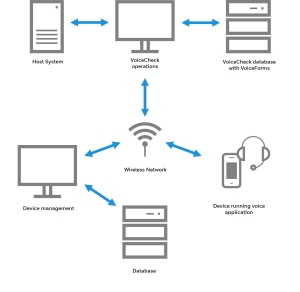User Guide
The pages contained in this section will help you:
- Update and maintain VoiceForms.
- Optimize voice prompts for inspection steps.
- Understand web services used for data import and export.
- Manage host system data changes.
- Use the VoiceCheck graphical user interface (GUI).
- Understand system configuration settings.
- Operate the Android application.
Features in Android and Talkman
This table is a quick reference guide for commonly used features and functionality in the Android and Talkman applications.
| Feature | Android Application | Talkman |
|---|---|---|
| Single Sign On | Supported | Unavailable |
| Headset Pairing | Headset Pairing for Android Devices | Headset Pairing for Talkman Devices |
| Language Selection | Available from Settings | Available in VoiceConsole |
| Voiceless Mode | Available while using screen input | Unavailable |
| Sign-in Authentication | Type password | Speak 4-digit numeric access code |
| Work Type Choice | Menu-based (see Starting Work) | Speak Work ID, Create New |
| Help | Access Help options from the main menu | Say "Talkman help" to hear a list of all available responses and commands |
| Report a Problem | Logs sent to VoiceCheck | Logs sent to VoiceConsole |
| Mobile-device Management | Available in VoiceCheck | Available in VoiceConsole |
| Operational Acuity | Data feed to Operational Acuity; settings in VoiceCheck | Data feed to Operational Acuity; settings in VoiceConsole |
| Multiple Assignments | Enable/disable from VoiceCheck settings | Enable/disable from VoiceConsole system settings |
| Vocabulary Threshold Settings | Available from Profile | Available in VoiceConsole Advanced Settings |
| Step Prompt Type | Fractions are not supported | All types supported. Photos require a peripheral to connect to the Talkman. |
| Assignment Progress Indicator | Progress bar and step completion counter | Unavailable |
| Current State Information | Current Operator and Assignment shown in application | Unavailable |
| Auto Mute on Microphone Boom Up | Available when using an SRX3 headset | Unavailable |
| Retrain Vocabulary | Available in VoiceCheck | Available in VoiceCheck |
| Server Session Timeout | Data is safe | Data is lost |
| Looping | Available in VoiceCheck | Available in VoiceCheck |
| Memos | Saved to server | Saved on device until assignment is complete |
| Labor Tracking | Start Time and End Time are tracked for each step result | Total time spent is tracked |
| Undo Last Entry | Start time remains the same | Start time remains the same |
|
VoiceCheck Supported Languages |
|
|
What is VoiceCheck?
The Honeywell Voice Maintenance & Inspection Solution simplifies workflows using spoken dialog and hands-free efficiency of a voice-directed workflow.
VoiceCheck compiles and delivers assignment information to technicians via mobile devices and provides users with an interface in which to view work progress and review and submit inspection results.
Using VoiceCheck, administrators can...
- Define steps and create assignments
- Monitor the status of assignments
- Review technician responses
- Close or reopen assignments
- Enable and disable user functions
- View system notifications
Using VoiceCheck, technicians can...
- Review notes
- Edit transcriptions
- Submit completed work
- View results
How Does VoiceCheck Work?
The Honeywell Voice Inspection Solution relies on data transmissions between a customer's host system and Honeywell VoiceCheck, and between VoiceCheck and mobile devices worn by technicians performing the workflows.
Assignments for workflows are generated by the host system and sent via web interface messages to VoiceCheck. The system transmits the assignments wirelessly to a Honeywell Talkman or other mobile device. At this point, the device stores the information necessary to direct the technician—the worker wearing the device—through a voice plan.
Technicians are prompted for each step in an assignment form via a text-to-speech engine. VoiceCheck, using HoneywellAdaptive Speech Recognition, records technicians' response data and exports the results back to the host system.
VoiceCheck provides a web-based graphical user interface for real-time management and tracking of assignments.