Headset and Talkman Pairing
SRX3 Headset Pairing
After an SRX3 headset enters low or high power pairing mode, it is available to accept a pairing initiated by a Bluetooth-enabled device. These pairings can be accomplished using a variety of methods:
Auto Pair an SRX3 Headset with a Talkman Device
Prerequisites:
- The headset is powered off.
- There is no wired headset connected to the Talkman device.
- The Talkman device is Bluetooth ready with Bluetooth connection features enabled.
An unpaired device will constantly search for wireless headsets while in auto pairing mode. Do not leave an auto pair-enabled device unpaired and powered on because the search will drain the battery.
- Reboot the Talkman device or remove it from a charger to initiate a scan for headsets.
- Turn on the headset.
The headset will remain in pairing mode for ten minutes. If not paired within ten minutes, it powers off.
- Hold the headset and Talkman device so they are within six inches of each other
but not touching.
The blue LED indicator on the Talkman device turns on, may flash a few times, and then remains lit. After 20 to 30 seconds, the headset beeps three ascending tones and its LED indicator flashes blue. These indicators confirm that a pairing has completed.
- Put on the headset. You will hear the headset repeat the serial number of the Talkman device to which it is paired.
- Verify that the number matches the serial number on the Talkman device.
If you need to attempt the pairing again, re-enter pairing mode by pressing and releasing the Plus (+) and Minus (-) buttons on the headset control panel.
- Press the Play/Pause button on the Talkman device to confirm the number.
- Press the Play/Pause button again to begin working.
Pair an SRX3 Headset with a Talkman Device Using TouchConnect
The A700x device can use TouchConnect to connect to an SRX3 Wireless Headset when:
- Bluetooth is enabled
- the device is sleeping (not running a task)
- a wired headset is not attached or a wireless headset is not actively connected to the device
- the parameter SRXHeadsetEnable is set to 1 (Enabled), the default
- the parameter SrxAutoPairEnable is set to 0 (Disabled), the default
For best performance when using an SRX3 headset with a Talkman A700x device, use the latest SRX3 software version. Obtain the latest headset software from your Honeywell portal or reseller and use the Honeywell Accessory Update Utility to upgrade your SRX3 headset.
Data sent through near field communication (NFC) is not encrypted nor does it follow any specific safety protocol. This is because the transfer occurs over such a short range that it is extremely unlikely that the data could be intercepted.
- Turn on the SRX3 headset.
- If the headset's LED is blinking blue, it is currently paired to a device. Clear the pairing by pressing the + and - buttons simultaneously on the SRX3 headset.
- If you are sharing headsets at your site:
You must first obtain the operator ID by reading the headband:- Touch area of the SRX3 t-bar (headband) with the
 symbol to center of the raised oval on the side of the device with the
symbol to center of the raised oval on the side of the device with the  symbol, until the device state (ring) indicator blinks green. This associates the operator's headband to the device enabling VoiceConsole to recognize the operator.
symbol, until the device state (ring) indicator blinks green. This associates the operator's headband to the device enabling VoiceConsole to recognize the operator.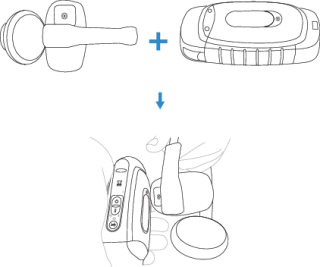
- Touch the side of the A700x device that has the
 symbol and the oval area of the SRX3's keypad section together, aligning the ovals on each and holding them together steadily, until the device state (ring) indicator blinks green. Note that there is a 30-second timeout after a headband is recognized in step one. You must pair the electronics module within 30 seconds from associating the headband for full functionality.
symbol and the oval area of the SRX3's keypad section together, aligning the ovals on each and holding them together steadily, until the device state (ring) indicator blinks green. Note that there is a 30-second timeout after a headband is recognized in step one. You must pair the electronics module within 30 seconds from associating the headband for full functionality.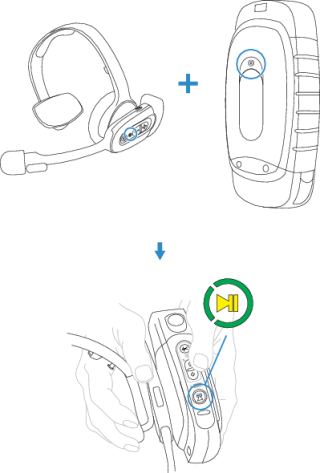
If the device state indicator blinks red, the NFC read was not successful, and you should attempt to perform the read again.
- Touch area of the SRX3 t-bar (headband) with the
- If you are not sharing headsets at your site:
You only need to pair the device to the SRX3 electronics module:- Touch the side of the A700x device that has the
 symbol and the oval area of the SRX3's keypad section together, aligning the ovals on each and holding them together steadily, until the device state (ring) indicator blinks green.
symbol and the oval area of the SRX3's keypad section together, aligning the ovals on each and holding them together steadily, until the device state (ring) indicator blinks green.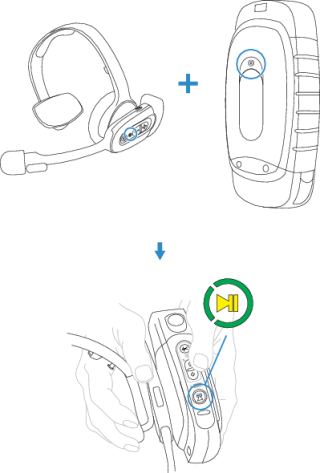
If the device state indicator blinks red, the NFC read was not successful, and you should attempt to perform the read again.
- Touch the side of the A700x device that has the
- When the device starts the task, VoiceConsole recognizes the pairing.
Manually Pair an SRX3 Headset with a Talkman Device
Prerequisites:
- The headset is powered off.
- The Talkman device is not in a charger, and there is no wired headset connected to it.
- The Talkman device is in sleep mode — not in use running a task or voice application. Its green LED indicator is flashing. If the LED is solid green, press the Play/Pause button.
- The Talkman device is Bluetooth ready with Bluetooth connection features enabled.
- Turn on the headset.
The LED indicator is solid green. The headset remains in pairing mode for ten minutes then powers off.
- Press and hold the Plus (+) and Minus (-) buttons on the Talkman device for two seconds to manually initiate a search for wireless headsets.
- Immediately hold the headset and device so they are within six inches of each
other but not touching.
The blue LED indicator on the Talkman device turns on, may flash a few times, and then remains lit. After 20 to 30 seconds, the headset beeps three ascending tones and its LED indicator flashes blue. These indicators confirm that a pairing has completed.
- Put on the headset. You will hear the headset repeat the serial number of the Talkman device to which it is paired.
- Verify that the number matches the serial number on the Talkman device.
If you need to attempt the pairing again, re-enter pairing mode by press the Plus (+) and Minus (-) buttons on the Talkman device again.
- Press the Play/Pause button on the Talkman device to confirm the number.
- Press the Play/Pause button again to begin working.
SRX3 Quick Reference
|
|
|
