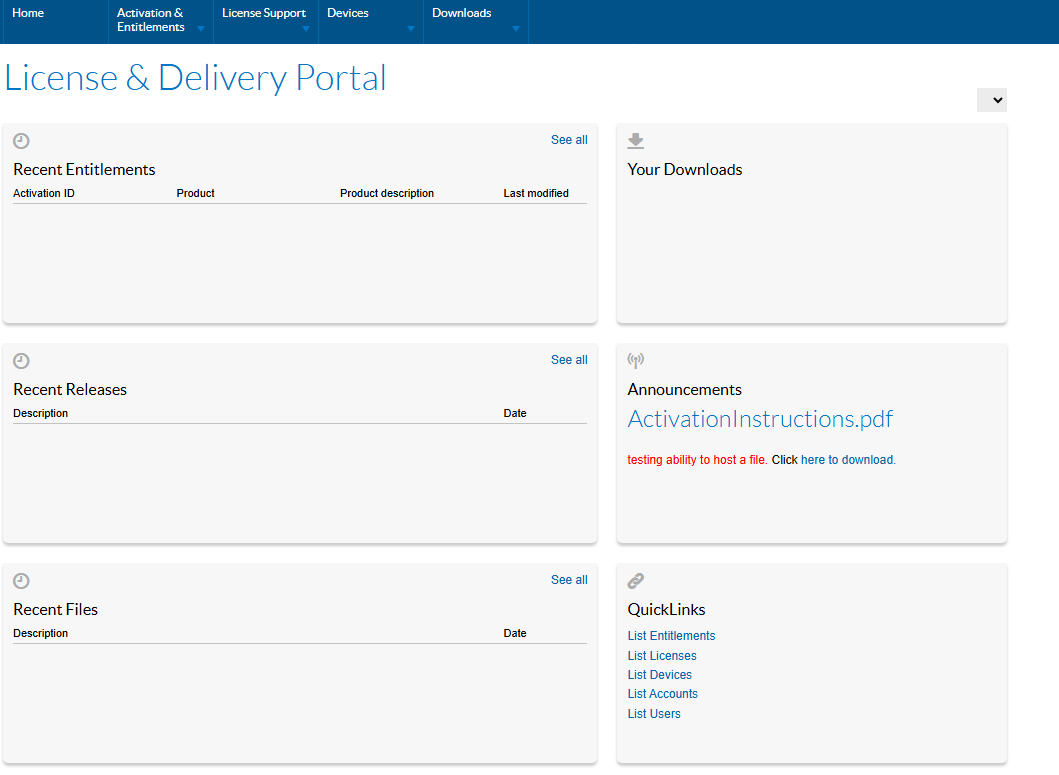I Have HSLP Account But Don't Have SSO Account
In this case the user has a Honeywell Software Licensing Portal account, but doesn’t have a Honeywell Single Sign-On account. Otherwise see:
To use this process, you must register for Honeywell SSO using the same email account that was used for your Honeywell Software Licensing Portal account.
Register for Honeywell Single Sign-On Account
-
New users who have never registered with Honeywell Single Sign-On need to create a new account using this link https://honeywellsps.flexnetoperations.com/flexnet/operationsportal/logon.do
-
Enter an email and click the Create an Account button.
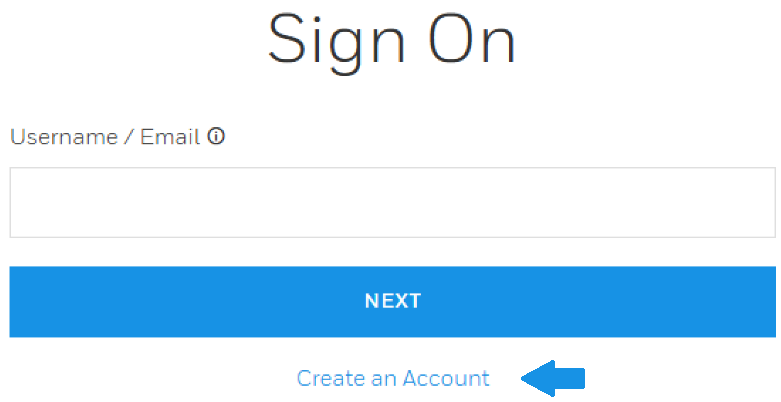
-
Enter the details for registration and click on the Send Validation Code button.
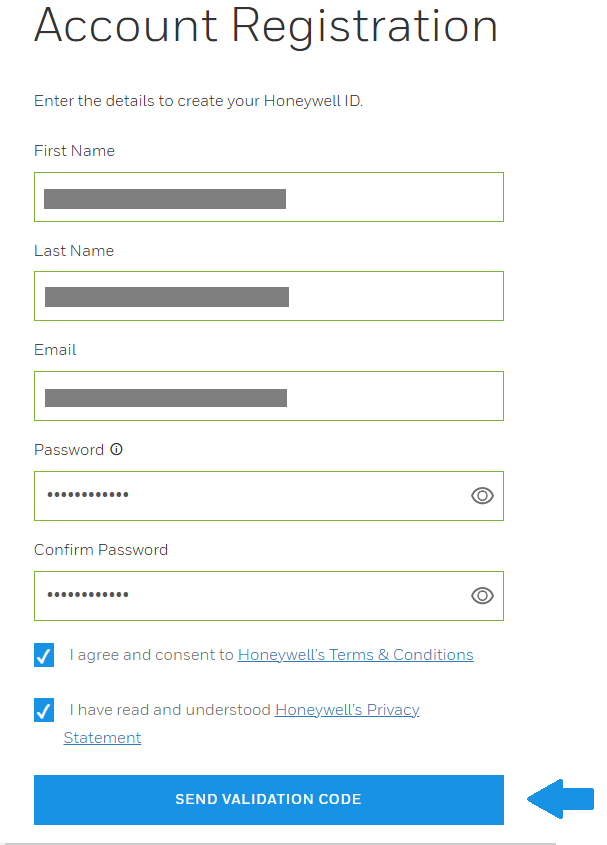
-
After the successful registration, the notification below is displayed. The validation code is sent to the email address used above for registration. Click the OK button to continue.
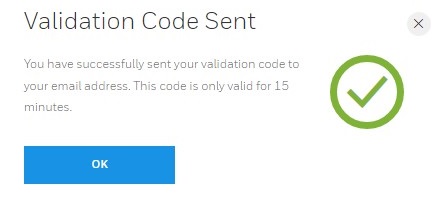
-
Open your email account. Look for an email like the example below.
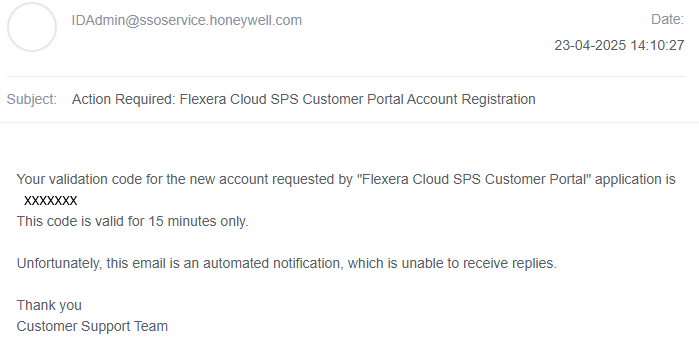
-
Return to registration window and enter the validation code provided. After entering the Validation Code, click on Create Account to complete SSO registration.
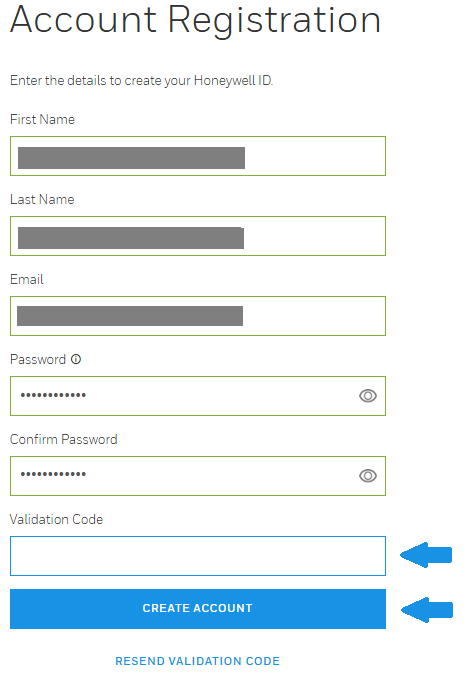
-
Confirmation of account activation is displayed.
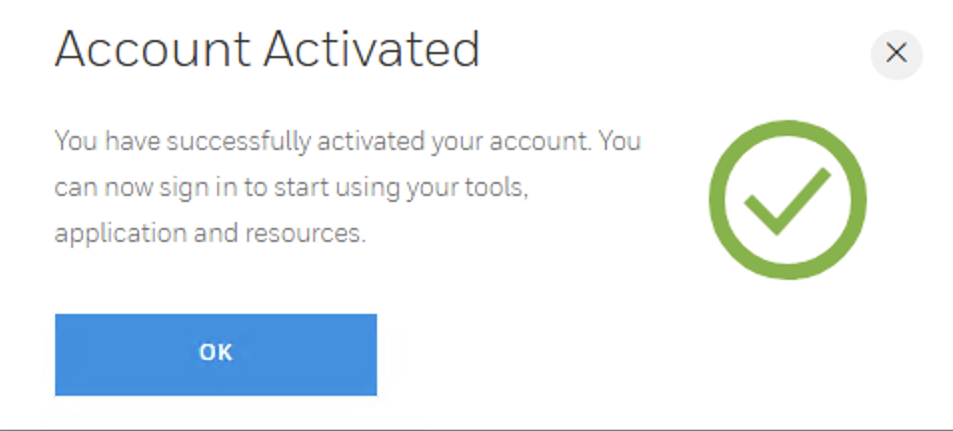
-
Once Honeywell Single Sign-On (SSO) account creation has been successfully completed, you are automatically redirected to the registration page of the Honeywell Software Licensing Portal.
-
Complete at least the mandatory fields as indicated below and click the Complete button.
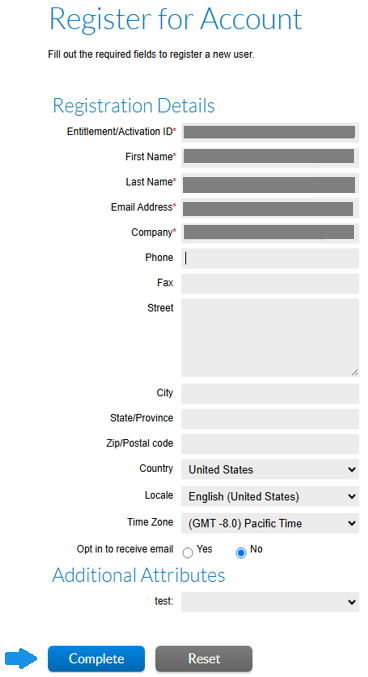
-
Since an account already exists in the Honeywell Software Licensing Portal the error below is displayed.

-
Close the browser.
-
Open a new browser window and use this link https://honeywellsps.flexnetoperations.com/flexnet/operationsportal/logon.do
-
Sign in using your Honeywell SSO credentials. You are directed to the HSLP Homepage Dashboard as shown below.