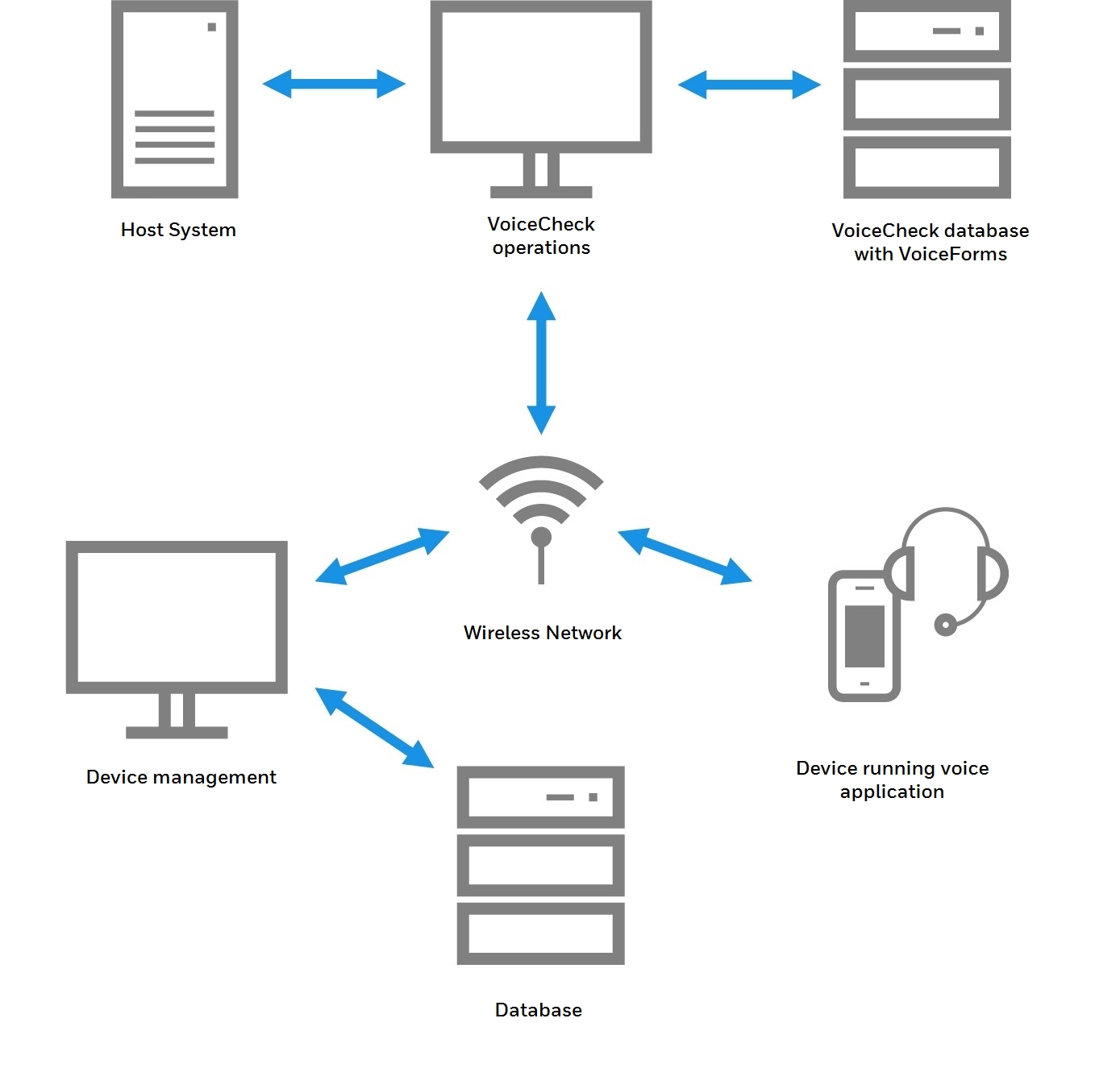User Guide
The pages contained in this section will help you:
- Update and maintain VoiceForms.
- Optimize voice prompts for inspection steps.
- Understand web services used for data import and export.
- Manage host system data changes.
- Use the VoiceCheck graphical user interface (GUI).
- Understand system configuration settings.
- Operate the Android application.
What is VoiceCheck?
VoiceCheck simplifies workflows using spoken dialog and hands-free efficiency of a voice-directed workflow.
VoiceCheck compiles and delivers assignment information to technicians via mobile devices and provides users with an interface in which to view work progress and review and submit inspection results.
Using VoiceCheck, administrators can...
- Define steps and create assignments
- Monitor the status of assignments
- Review technician responses
- Close or reopen assignments
- Enable and disable user functions
- View system notifications
Using VoiceCheck, technicians can...
- Review notes
- Edit transcriptions
- Submit completed work
- View results
How Does VoiceCheck Work?
The system relies on data transmissions between a customer's host system and Honeywell VoiceCheck, and between VoiceCheck and mobile devices worn by technicians performing the workflows.
Assignments for workflows are generated by the host system and sent via web interface messages to VoiceCheck. The system transmits the assignments wirelessly to a Honeywell Talkman or other mobile device. At this point, the device stores the information necessary to direct the technician—the worker wearing the device—through a voice plan.
Technicians are prompted for each step in an assignment form via a text-to-speech engine. VoiceCheck, using HoneywellAdaptive Speech Recognition, records technicians' response data and exports the results back to the host system.
VoiceCheck provides a web-based graphical user interface for real-time management and tracking of assignments.