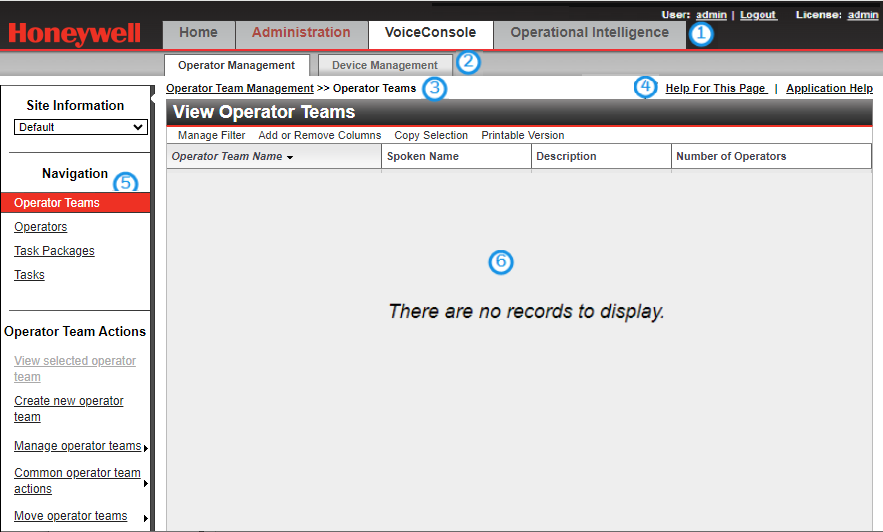About the VoiceConsole Web Application
The VoiceConsole application is designed to give you easy access to most of the system features. Each page, except for the Home page, is organized as described here.
- VoiceConsole Information: Refer to this area for information such as the VoiceConsole version, the user currently logged in, and license information. The Logout link is also here.
- Application Navigation: This area displays navigation tabs to the Home page, the Administration features page, and the VoiceConsole page which includes operator management, and device management. If the Administration tab label is red this indicates there is at least one unacknowledged critical notification within any site.
- External Analytics Links: These links are to external analytics features, Operational Intelligence, and Forge Performance+. Contact your Honeywell representative for licensing information if you do not have access to these tools.
- Management Tabs: This area is displayed when viewing the VoiceConsole tab. Operator Management and Device Management are displayed here. You can click on the different Management tabs to view data specific to operators or devices.
- Breadcrumbs: This area displays the hierarchy of where you are in the application.
- Applications Help Links: Links to the full VoiceConsole online help and help for the specific page that you are viewing.
- Navigation Bar: This area displays:
- Site Information: The current site selection.
- Navigation: Other pages.
- Actions: Actions that can be performed on the data displayed on this page.
- Search Options: The Search feature.
- Help Links: Links to the hardware documentation and a link to the About page.
- Content Area: This area contains the data that you are currently viewing. This data may be in the form of a list, or in a form view.
- List views: Most of the data is first displayed in a list view page. You can view operators, devices, tasks, etc., in list pages. List views may display one list (such as the Operators page) or two lists that are linked (such as the Operator Teams page). On dual-list pages, you can select one or more rows in the top list to view data in the bottom list that is linked to the rows selected in the top list. For example, when you select an operator team in the top list of the View Operator Teams list, the operators that are in that operator team are displayed in the bottom View Operators list. Data in list views update automatically, without having to refresh the browser window. By default, data are updated every five seconds. Each list view is configurable.
- Form views: A form view is where you can view or edit information about a single data record. When you create data elements, you typically enter data in a form view. For example, when you create an operator, you enter data into a form view.
- When an action has been performed, a status message may be displayed at the top center of the page. The status messages are color coded to indicate success (green) or failure (red) of the operation. Dismiss the status message by clicking the X.