FAQ: Troubleshooting Access with SSO
Why has the User login experience changed?
The primary reason for this change is to ensure we provide a better security experience for all users. This change now integrates the Honeywell Single Sign-On (SSO) to our Honeywell Software Licensing Portal. This improves the customer experience, by allowing them to sign on to all Honeywell applications using the same Honeywell Single Sign-On.
Why do I have to re-register for the Honeywell Software Licensing Portal?
After you create a Honeywell SSO account (if necessary) you are redirect to the HSLP registration screen. Even if you used HSLP previously you see the HSLP registration screen after your first attempt to logon with SSO. See I Have HSLP Account But Don't Have SSO Account.
Which email address can I use to register to Honeywell SSO and HSLP?
Honeywell recommends only using your company / work email address (no free accounts like Gmail or Yahoo) since the log on process includes an OTP validation through that email account.
Do not use a shared or group email to register as this creates a security risk when passwords are shared. Each registrant must use a unique email.
What information do I need to provide during registration?
Honeywell Single Sign-On Registration
-
First Name
-
Last Name
-
Company Email Address
Honeywell Software Licensing Portal
-
Activation ID or Entitlement ID
-
First Name
-
Last Name
-
Company Email Address
-
Company Name
Can I register more than one email at a time?
No, only one unique email address should be used while registering for Honeywell Single Sign-On and Honeywell Software Licensing Portal.
Should I use Entitlement ID or Activation ID when registering for HSLP?
It is recommended to provide Entitlement ID to register at Honeywell Software Licensing Portal, either can be used at time of registration.
What company name should I enter when registering in HSLP?
Provide the complete company name where you are employed.
How do I create a Honeywell SSO Account?
-
New users who have never registered with Honeywell Single Sign-On need to create a new account using this link https://honeywellsps.flexnetoperations.com/flexnet/operationsportal/logon.do
-
Enter an email and click the Create an Account button.
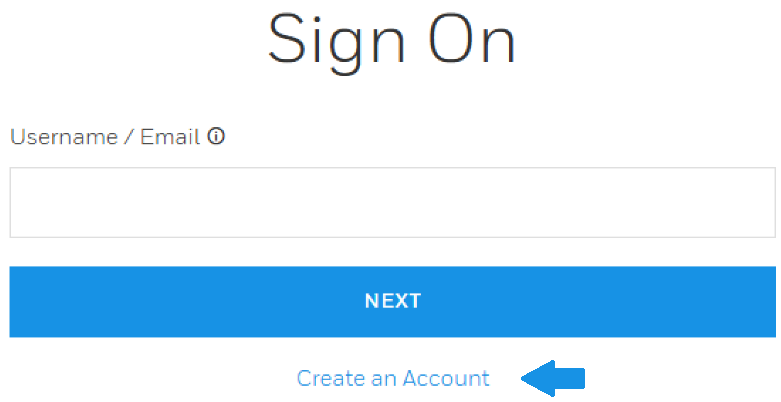
-
Enter the details for registration and click on the Send Validation Code button.
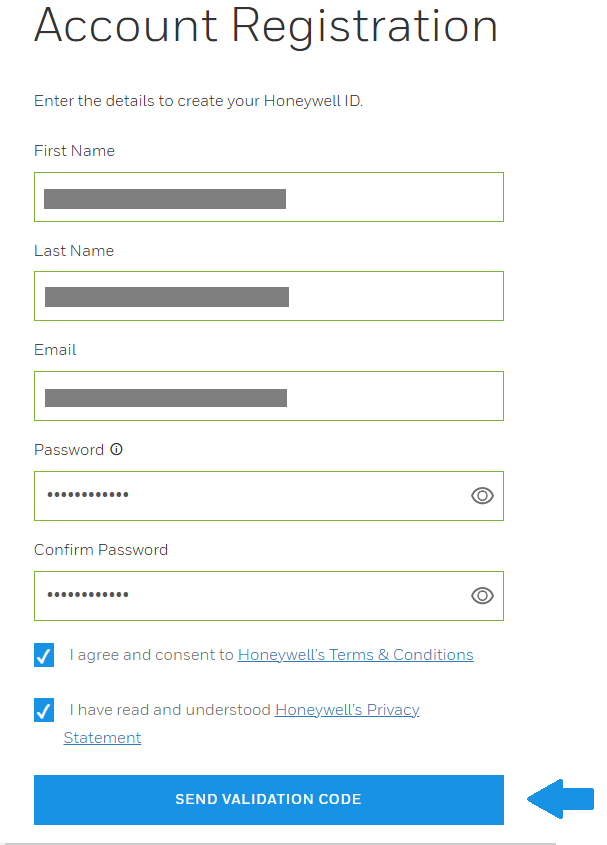
-
After the successful registration, the notification below is displayed. The validation code is sent to the email address used above for registration. Click the OK button to continue.
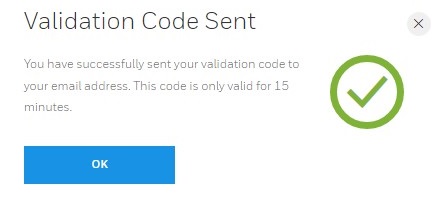
-
Open your email account. Look for an email like the example below.
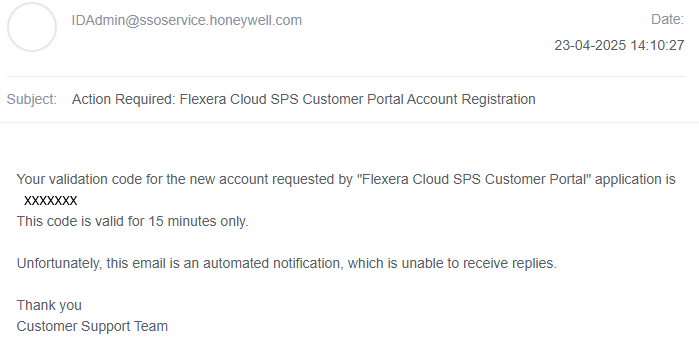
-
Return to registration window and enter the validation code provided. After entering the Validation Code, click on Create Account to complete SSO registration.
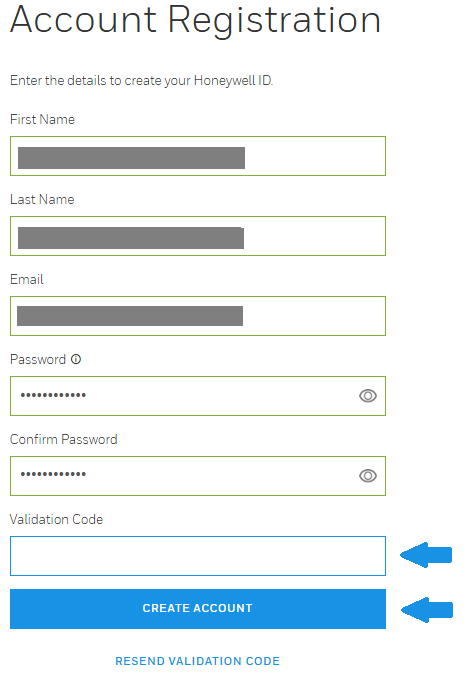
-
Confirmation of account activation is displayed.
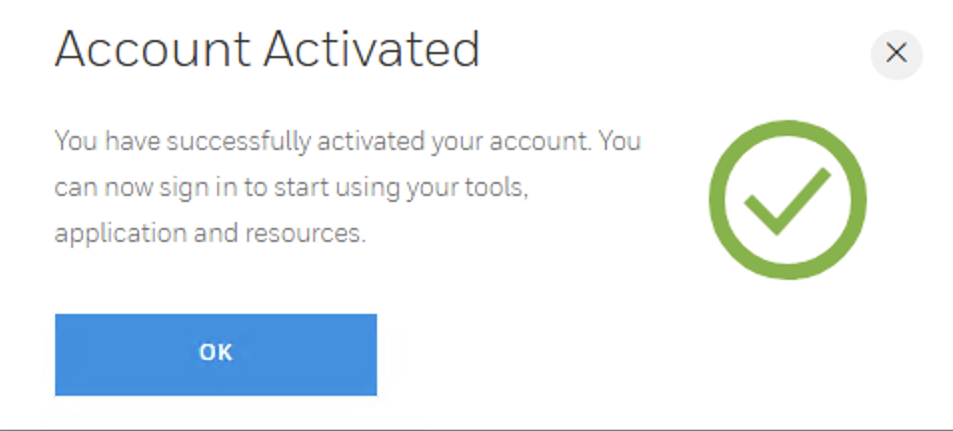
How do I register for Honeywell Software Licensing Portal?
-
Once your Honeywell Single Sign-On (SSO) account creation has been successfully completed, you are automatically redirected to the registration page of the Honeywell Software Licensing Portal.
-
Complete at least the mandatory fields as indicated below and click the Complete button to finish registration.
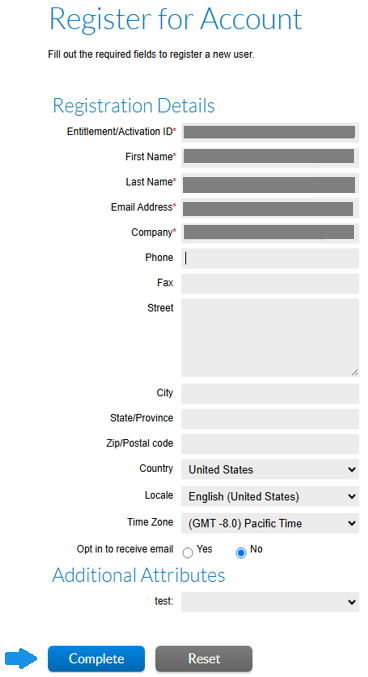
-
Once the registration is complete you are automatically redirected to the HSLP Homepage Dashboard as shown below.
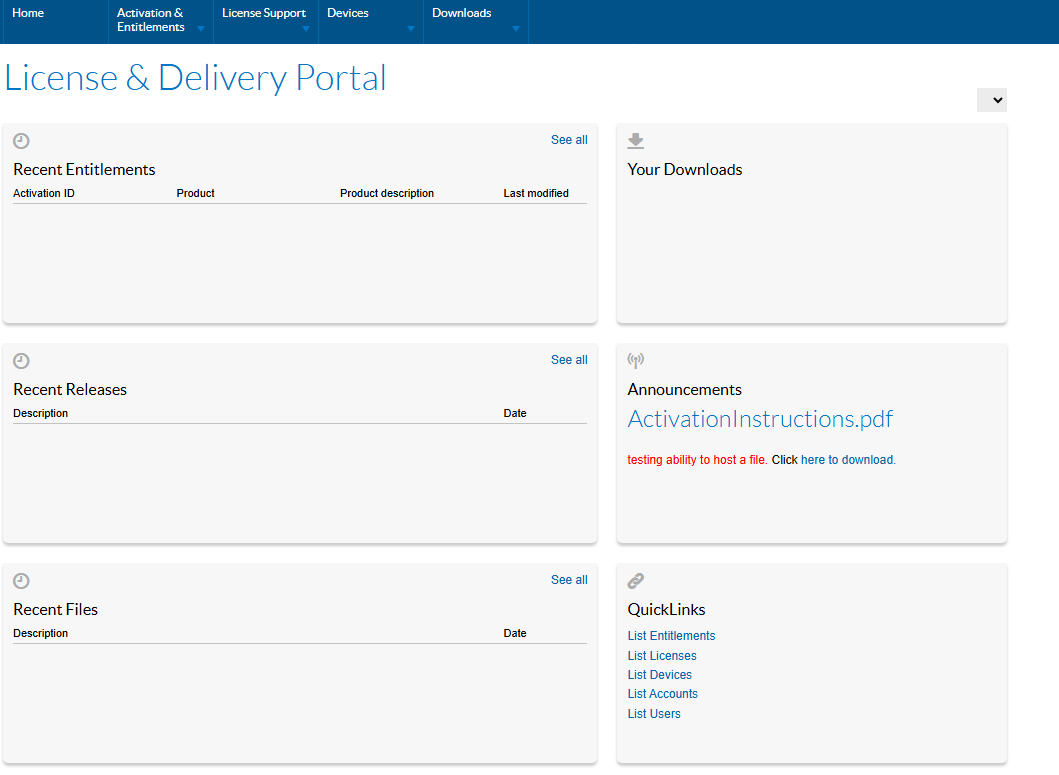
How do I log in to my account after registration?
Login to Honeywell Software Licensing Portal at https://honeywellsps.flexnetoperations.com/flexnet/operationsportal/logon.do by providing the valid Username / Email address and the password provided at the time of registration.
How can I reset my HSLP password if I forget it?
-
Login to Honeywell Software Licensing Portal at https://honeywellsps.flexnetoperations.com/flexnet/operationsportal/logon.do and provide your Username / Email address and click on the Next button.
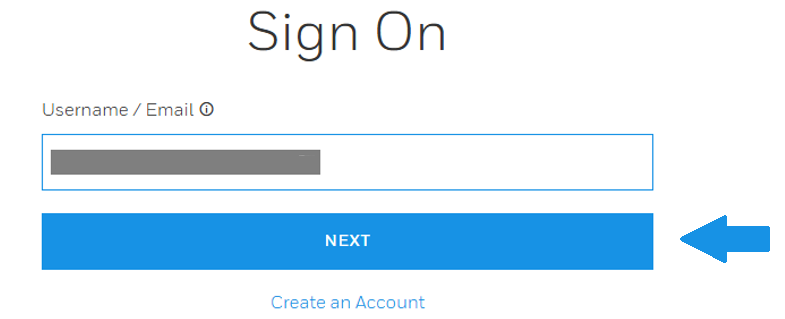
-
Click on Forgot Password and follow the steps to reset your password.
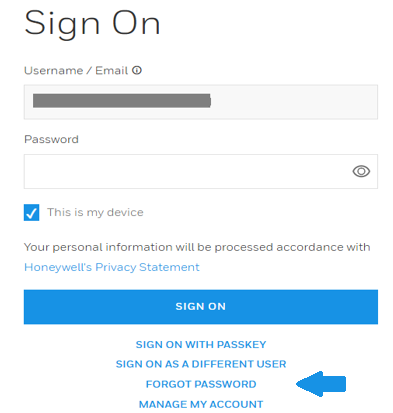
How can I tell if I am registered for Honeywell SSO?
-
Log on using this link https://honeywellsps.flexnetoperations.com/flexnet/operationsportal/logon.do
-
Enter your email and click the Next button.
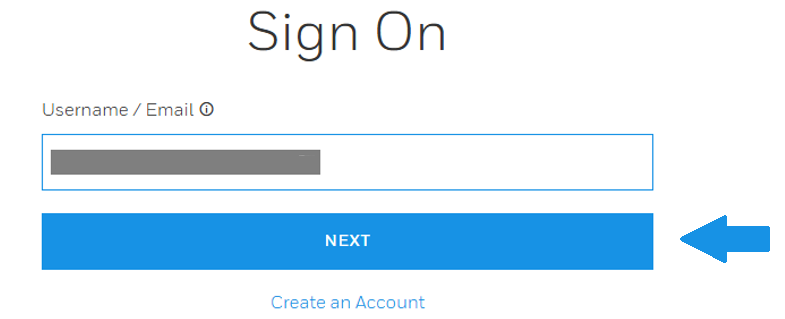
-
If this error is shown you are not registered for the Honeywell Single Sign-On using the process below, see How do I register for Honeywell Software Licensing Portal?
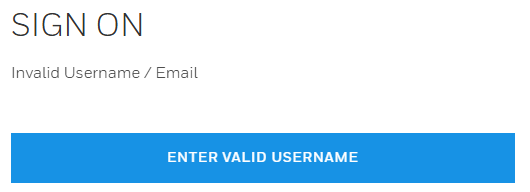
-
If you are redirected to the Honeywell Software Licensing Portal, then you have both an SSO account and an HSLP account that is registered for use with SSO. No further registration is necessary.
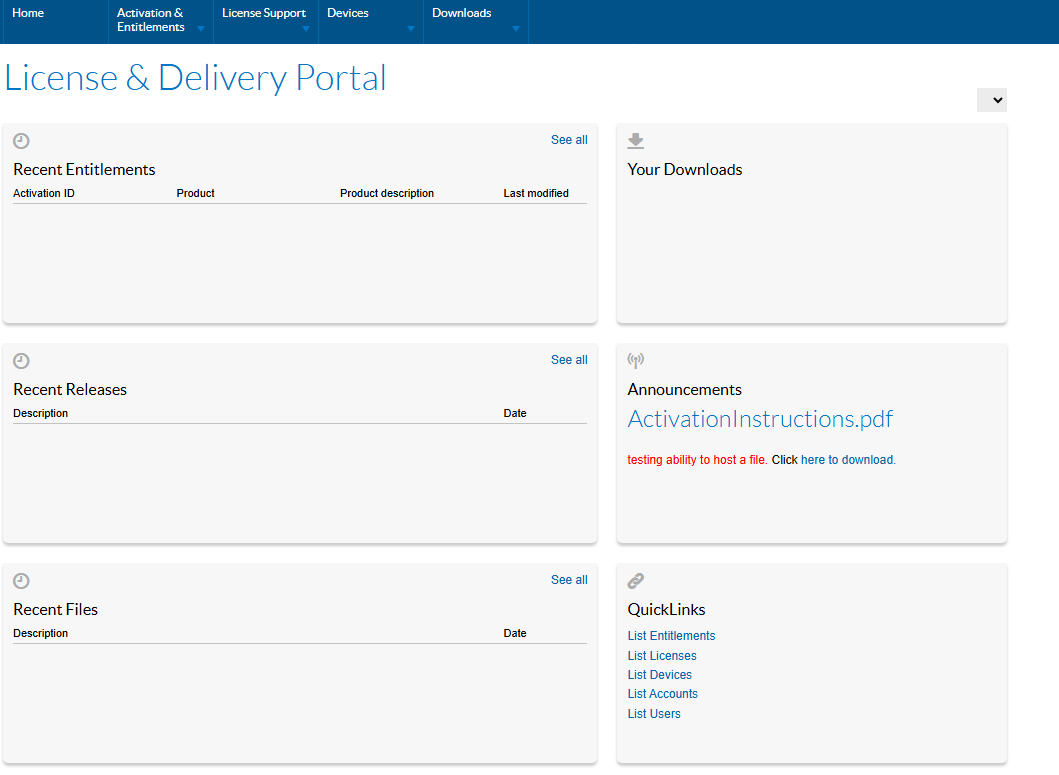
-
If you are prompted to register for the Honeywell Software Licensing Portal, then you already have an SSO account. to complete registration for the portal see How do I register for Honeywell Software Licensing Portal?
Even if you were previously registered with HSLP you must complete this screen the first time you attempt to access HSLP with single sign on. See I Have HSLP Account But Don't Have SSO Account
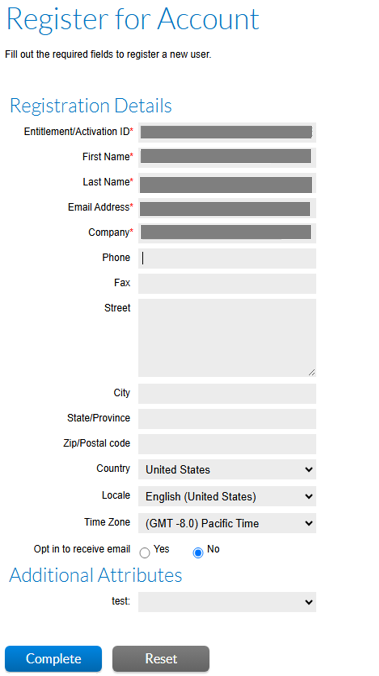
-
How can I tell if I'm registered with the Honeywell Software Licensing Portal?
This section assumes you have a Honeywell SSO Account. If you get an error Honeywell Single Sign-On using the process below, see How do I register for Honeywell Software Licensing Portal?
-
Log on using this link https://honeywellsps.flexnetoperations.com/flexnet/operationsportal/logon.do
-
Enter your SSO credentials and click the Next button.
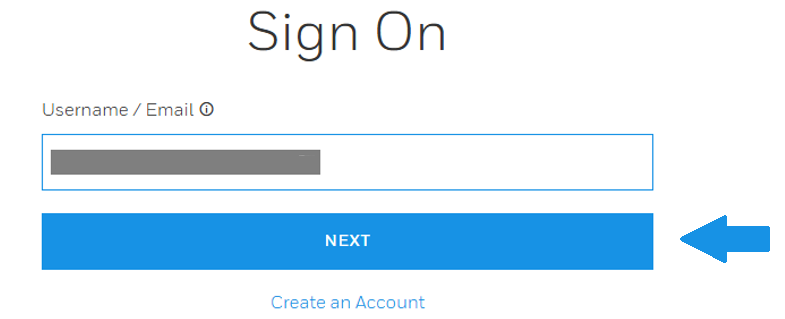
-
If you are redirected to the Honeywell Software Licensing Portal, then you have both an SSO account and an HSLP account. No further registration is necessary.
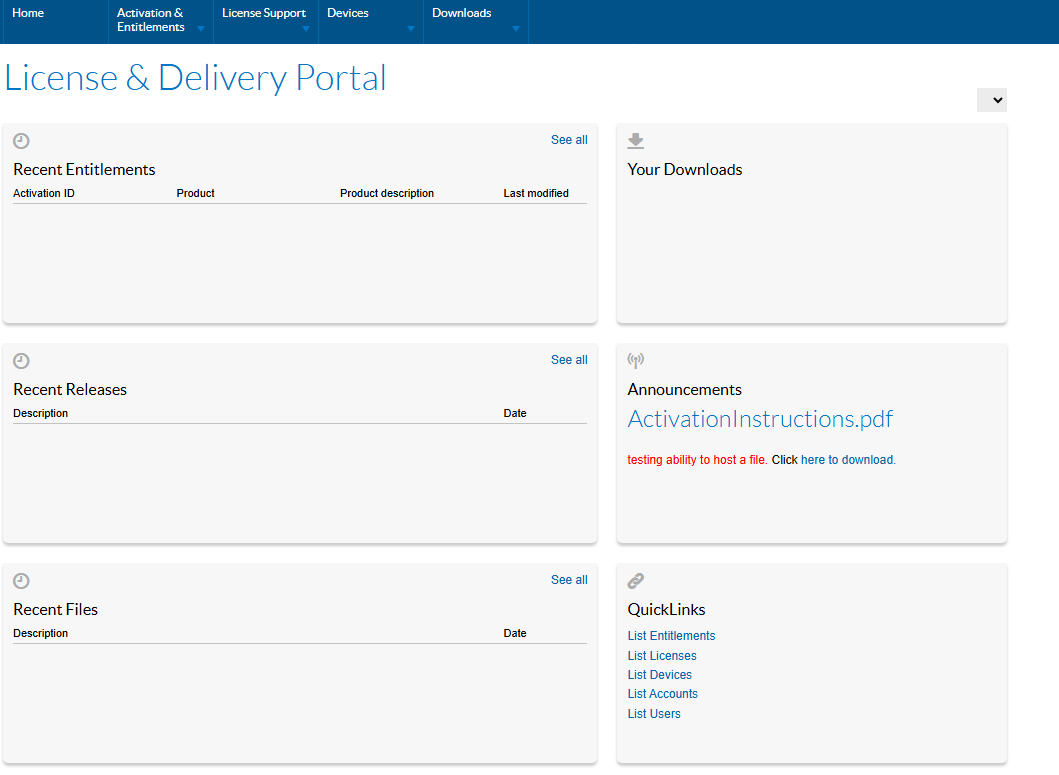
-
If you are prompted to register for the Honeywell Software Licensing Portal, then you must complete registration for the portal see How do I register for Honeywell Software Licensing Portal? Click Complete when finished.
Even if you were previously registered with HSLP you must complete this screen the first time you attempt to access HSLP with single sign on. See I Have HSLP Account But Don't Have SSO Account
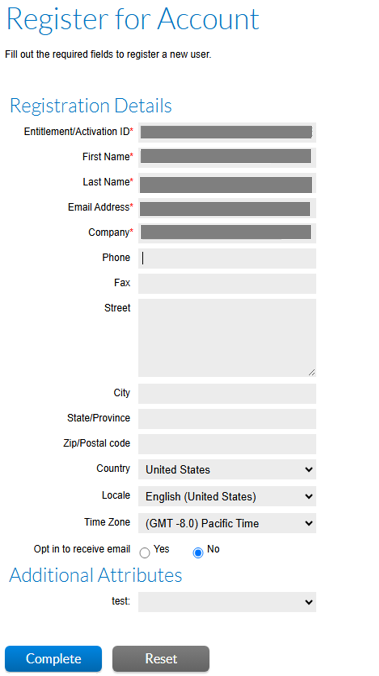
-
If you are shown this error you already had an HSLP account and that HSLP account is now ready for use with SSO. Close the browser window with the error below and got to https://honeywellsps.flexnetoperations.com/flexnet/operationsportal/logon.do in a new browser window.

-
When registration is complete, the HSLP home screen is displayed.
-
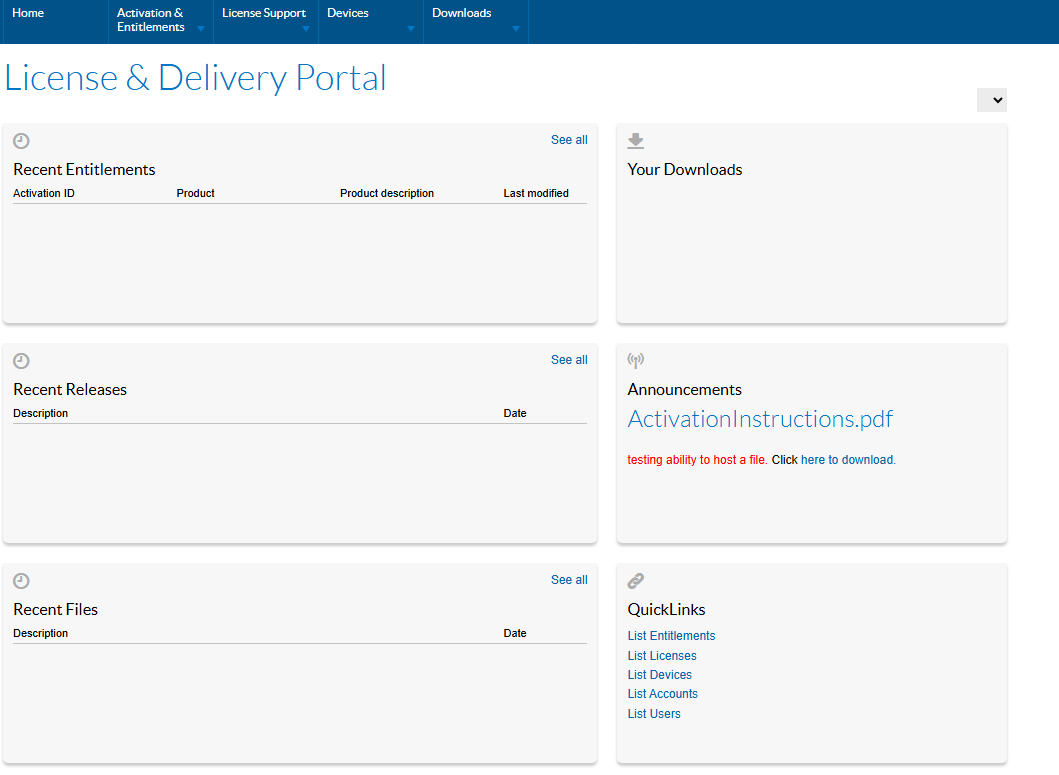
-