VoiceConsole Database Migrator
VoiceConsole 6.3.1 does not support an embedded database. Attempting to upgrade to VoiceConsole 6.3.1 from an earlier version with an embedded database results in the upgrade installation being blocked.
Use this tool to migrate data from an existing instance of VoiceConsole that uses an embedded database to prepare for a VoiceConsole 6.3.1 installation. This tool supports database migration from VoiceConsole 5.6.2, 5.6.3, and 6.1.
VoiceConsole upgrades from 6.2.1 can skip this database migration as it was required during the 6.2.1 installation.
-
Install a database. The following options are recommended to replace the embedded database in deployments with 300 or fewer devices:
-
Open the VoiceConsole Database Migrator tool.
-
In the Source section, use the VoiceConsole Home box to enter or browse to the VoiceConsole installation directory.
-
Click Test Connection. If successful, the tool displays the VoiceConsole version found.
-
In the Target section, complete the following entries as required for the selected database. For additional information, refer to the database installation instructions above. The items below assume the default configuration for the new database.
-
For Microsoft SQL Server:
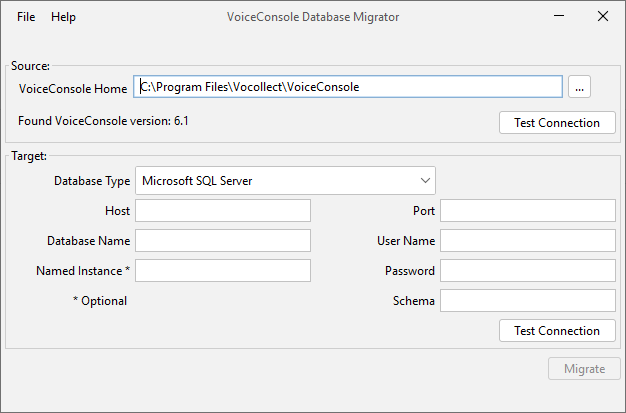
-
Database Type: Microsoft SQL Server
-
Host: localhost\SQLExpress
-
Port: 1433
-
Database Name: Enter the name given to the new database in SQL Server Management Studio
-
Named Instance: Optional, leave blank if not used
-
User Name: Enter the username for the new login created in SQL Server Management Studio
-
Password: Enter the password for the new login created in SQL Server Management Studio
-
Schema: DBO
-
-
For Oracle:
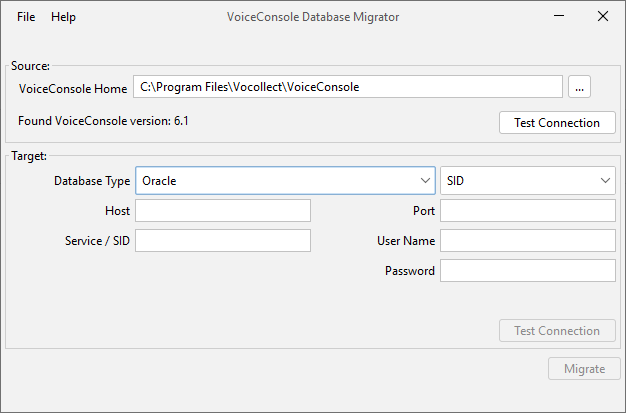
-
Database Type: Oracle, Service Name
-
Host: IP address of server
-
Port: 1521
-
Service/SID: This entry depends on the Database Type selection, xepdb1 (Service Name) or the SID for the Oracle database (SID)
-
User Name: Enter the USER_NAME assigned in the Oracle command process.
-
Password: Enter the PASSWORD assigned in the Oracle command process.
-
-
-
Click Test Connection.
-
If the tool successfully connects to the database, confirm that the empty database is to be populated with tables for the displayed version of VoiceConsole.
-
If you are using an Oracle database and the following is displayed "Error checking if target database is empty", return to the configuration and select SID instead of Service Name from the pull down after Database Type. Enter the SID in the Service/SID field and click the Test Connection button.
-
-
Click to proceed with the migration. Data is copied from the source database to the target. Constraints and indexes are created.
-
Acknowledge the migration complete prompt.
-
The following files are created in the output folder:
-
database.properties
-
configProperties.json
-
-
Stop VoiceConsole.
-
Make a backup of the files below, then replace with the files from the output folder:
-
<VoiceConsole installation directory>\conf\current\configProperties.json
-
<VoiceConsole installation directory>\tomcat\webapps\VoiceConsole\WEB-INF\classes\database.properties
-
-
Restart VoiceConsole.
-
Perform update to VoiceConsole 6.3.1.