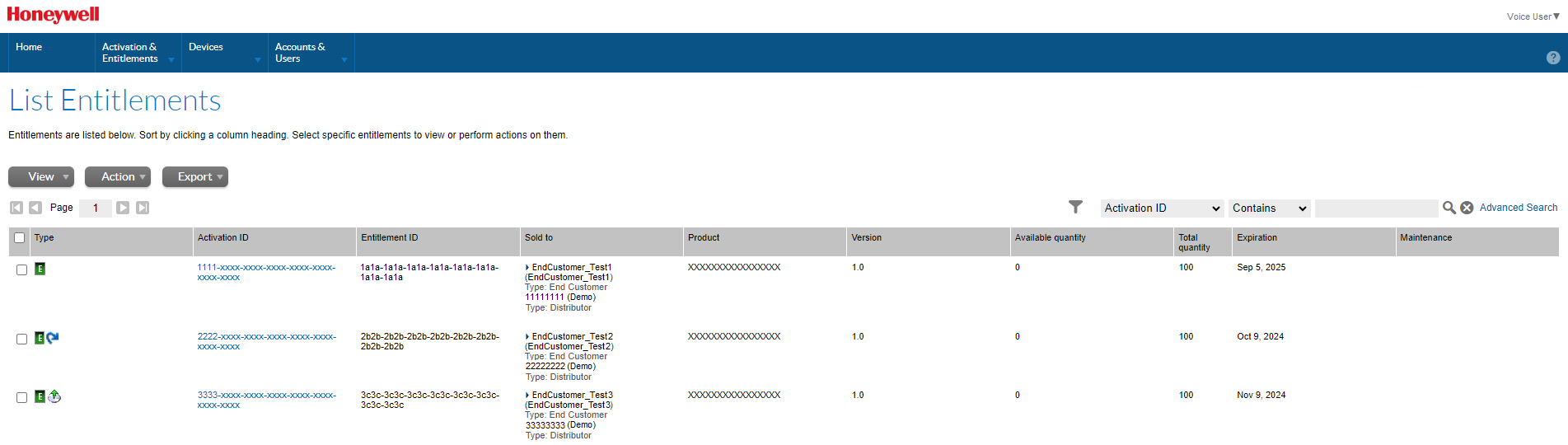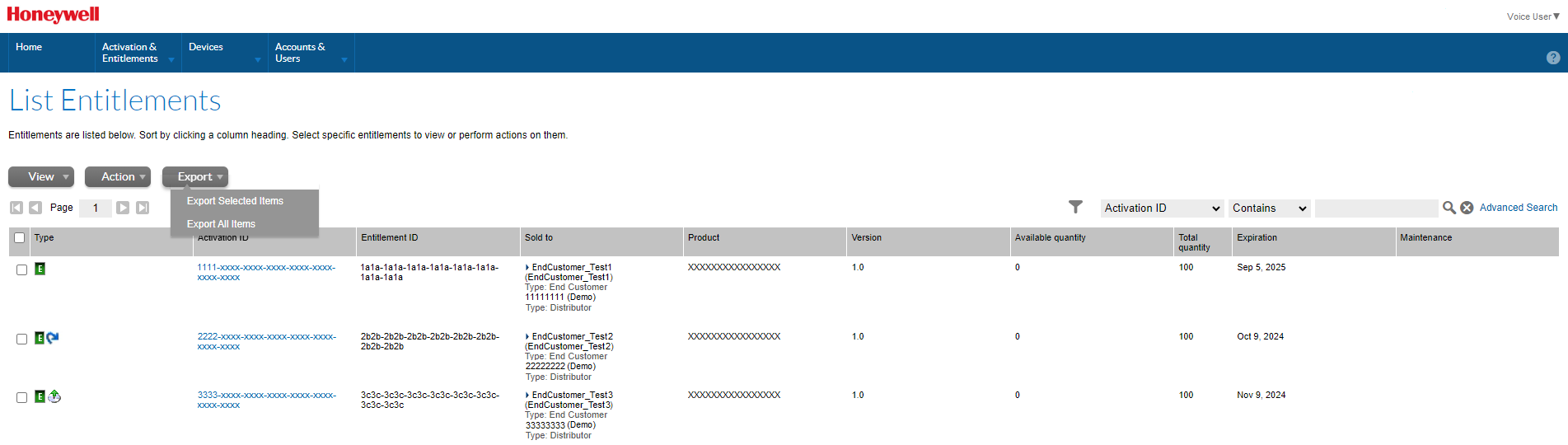List Entitlements
From the Home page, select Activation & Entitlements > List Entitlements. The Entitlements list is displayed.
The Entitlements table contains the following information:
Type
This is the type of license. All VoiceConsole licenses are identified as Embedded. This indicates the license is embedded on the device and does not rely on a certificate.
This is not to be confused with the embedded database supported in VoiceConsole 6.1 and earlier.
Icons indicate the special details of the license.

|
The license is an upsell. This new Activation ID with additional features replaces an older Activation ID. |

|
The license is a renewal. For subscription licenses this new Activation ID has the extended subscription start and expiration dates. |
Activation ID
The Activation ID is used to activate VoiceConsole On Prem deployment licenses. For each purchase order submitted, you receive a new Activation ID via email which includes the quantity of licenses purchased.
Entitlement ID
The Entitlement ID is a unique identifier for a combination of a Sold To (partner) and a Ship To (end customer) or direct customer (same Sold To and Ship To). This means that a single Entitlement ID may have multiple Activation IDs.
Sold To
This identifies the customer using VoiceConsole.
Product
This indicates the products included in the license. Contact customer service for details.
Version
The version column does not reflect the version of VoiceConsole that is licensed. This column is to be ignored.
Available Quantity
The available copies of the license that remain to be activated.
For a VoiceConsole SaaS deployment, all copies of the license are always activated and this column shows zero. To see the available copies of the license after activation, it is necessary to use the View License function within VoiceConsole.
For a VoiceConsole On Prem deployment, this column represents the maximum copies that can be requested for activation.
Total Quantity
This column represents the total copies of the license.
Expiration
End date for a subscription license or Permanent for a permanent license.
Search Entitlements
There are several options available from the entitlements list. At any time, you can clear the search results by clicking the X icon. This clears the search results but does not affect any filter applied.
Filter
The first step in searching is to apply the relevant filters. Click on the filter icon to view the filters being applied.
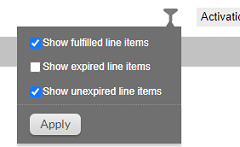
Basic Search
There are several items available in the pulldown list.

Parent bulk entitlement ID and Part number are not used for Voice licenses. Searching for these items does not return any results.
Next select the type of search.

Enter the search text and clock the search (magnifying glass) icon.
To make searching for special licenses easier, Honeywell prefixes trial and failover licenses. To search for these types of licenses, search by Activation ID, set the type of search to Starts With, and enter either trial (for trial licenses) or backup (for failover licenses) and click the search (magnifying glass) icon.
Advanced Search
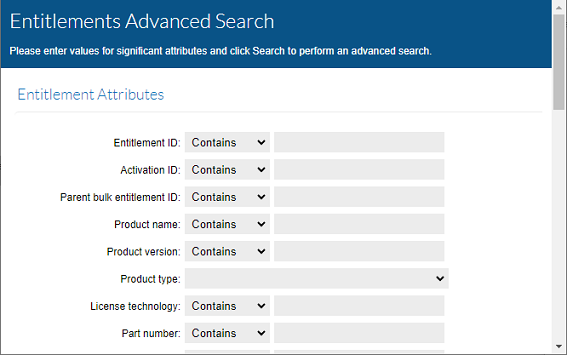
There are several categories available within the advanced search. Many of these do not apply to Voice licenses, such as product version. Searching for these items does not return any results.
The Advanced Search allows you to search for multiple criteria at the same time. Only those devices that meet all criteria are displayed.
Custom Attributes Search
At the bottom of the Advance Search page is the Customer Attributes search.
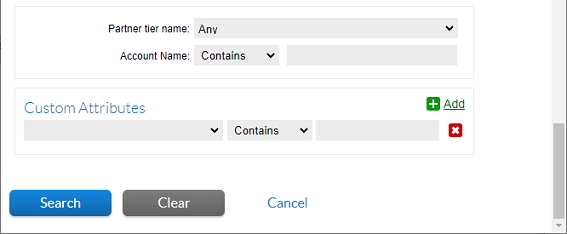
Many of the available search options have no effect on Voice licenses. One that is useful is searching by PO_Number which is available from this list.
Click + Add to search for multiple criteria and X to remove the criteria from the list. Click Search to view the results.
Export Entitlements
You can export a list of entitlements to a csv file.
You can export all entitlements or you can select one or more entitlements and export those selected items.