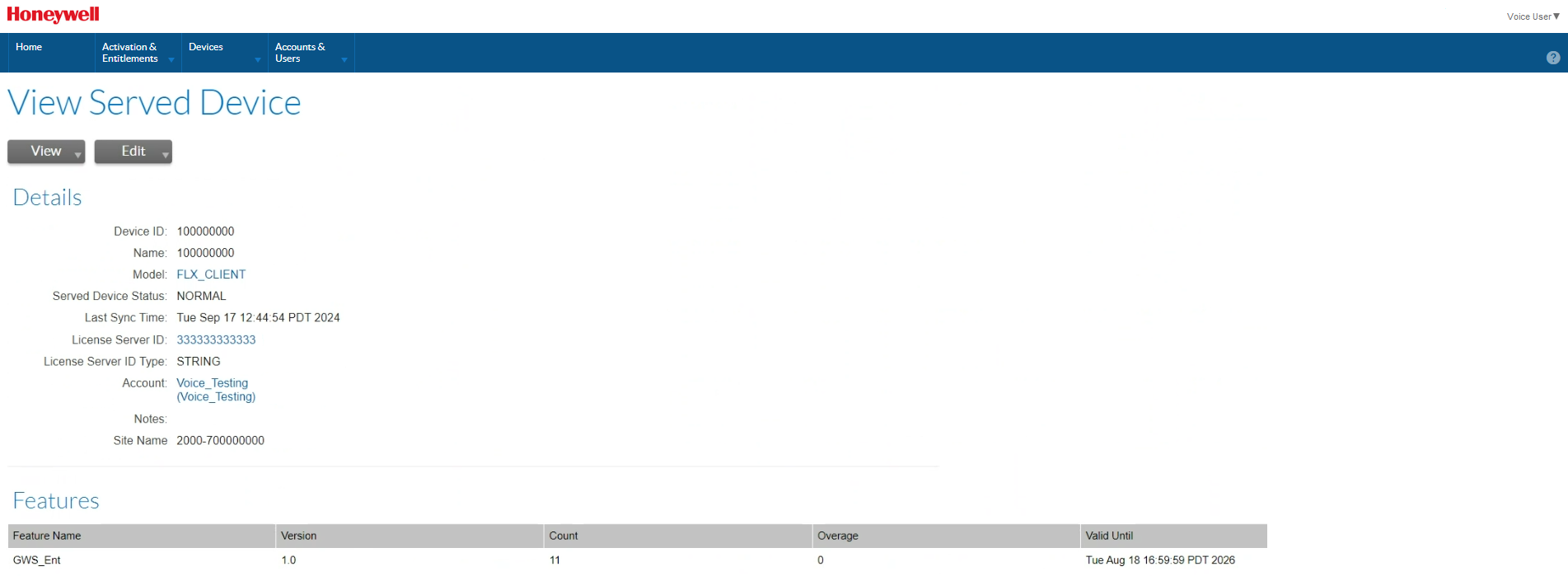Devices
From the Home page, select Devices > Devices. The Devices list is displayed.
The device list displays the following information:
-
Name: The device name.
-
By default, these devices are the servers running VoiceConsole.
-
For a Local License Server (VoiceConsole On Prem deployment) the Device ID is the MAC address of the server.
-
For a Cloud License Server (VoiceConsole SaaS deployment) the Device ID is the Cloud Server ID
-
-
The filter can also be adjusted to show served devices. Served devices are the voice devices (Talkman and Android devices) connected to a VoiceConsole SaaS deployment. For these devices the device name from the VoiceConsole View Devices page is shown.
-
-
ID: The Device ID is similar to the Device Name, but for license servers includes an indications of server type (STRING if a Cloud License Server or ETHERNET if a Local License Server).
-
Type: Indicates the type of device. Valid types are Local License Server, Cloud License Server, and Served Devices. Served Devices are the Voice devices connected to a Cloud License Server. Voice licenses do not include Standalone Devices, but they may be displayed if you have licenses for other Honeywell products.
-
Account: This is the Sold To or end user account information for the license.
-
Licenses: Hovering over these links shows the license detail, including quantity and expiration.
-
Last Modified: The last time the license was modified. Modifications include activation or deactivation of the license.
View Server
Click on the desired device in the list. The View Server page opens.
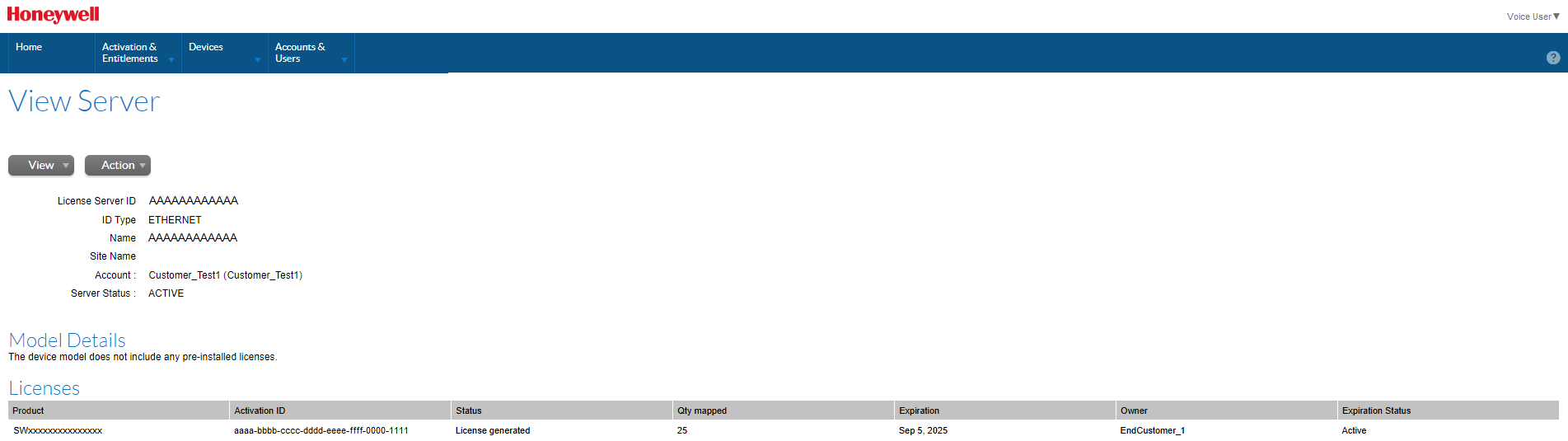
The detail includes information about the server including the server ID and name, site name, and account.
Local License Server shows ID Type = ETHERNET. For Cloud Server ID, the line is replaced by Auto Provisioned = Yes.
A table displays the license associated with the server and details about those licenses.
View History
From the View Server page, click View > View History. The table shows the history for this server.
View Served Devices
From the View Server page, click View > View Served Devices. For Cloud License Server, the connected licensed Voice devices for that server are shown. This list does not show devices for a Local License Server.
View Served Devices
Filtering the Device list by Served Devices displays a list of all served devices (connected licensed Voice devices). Only voice devices connected to a VoiceConsole SaaS deployment are listed.
The list displays the Voice device's name (as assigned within VoiceConsole). The Device ID column also displays the Cloud License Server through which the Voice device is licensed.
Click on any device for more details about that device.
Search Devices
There are several search options available from the devices list.
Filter
The first step in searching is to apply the relevant filters. Click on the filter icon to view the filters being applied.

Standalone Devices is not used for Voice product licensing. You may see standalone devices in your list if you have other products licensed through Honeywell. To view only Voice related licenses, you can uncheck Standalone Devices
You can filter the device list by either Local License Servers (VoiceConsole On Prem deployments), Cloud License Server (VoiceConsole SaaS deployments), or both.
If you select Served Devices the list includes the Voice devices (both Talkman and Android) that are licensed via a Cloud Licensing Server in a VoiceConsole SaaS deployment. Devices licensed via a Local License Server are not included.
Basic Search
There are several items available in the Search pulldown list.
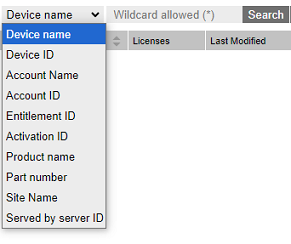
You can search any item in the Search pulldown by selecting your search category and entering all or part of the search string. Use the wildcard (*) to search on a partial string. Click Search to perform the search.
Note that for Voice licenses, the Device Name and the Device ID are the same except the Device ID contains an identifier (String for Cloud License Server and Ethernet for Local License Server). The Device Name and ID are the MAC address for Local License Servers.
Search by Product Name find the servers that are using a specific Product Name or SKU. Searching by terms such as "VoiceConsole" does not return any results. Instead use the Product Name found on the license email.
Part number is not used for Voice licenses, so nothing is returned for that search.
When the Device List is filtered, a notice is applied at the top of the screen.
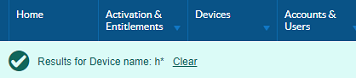
The notice includes a summary of the search filter applied and a Clear link to remove the search filter.
The Clear function does not reset the filters. It only removes the search criteria.
Advanced Search
Click on the + icon to perform an advanced search.
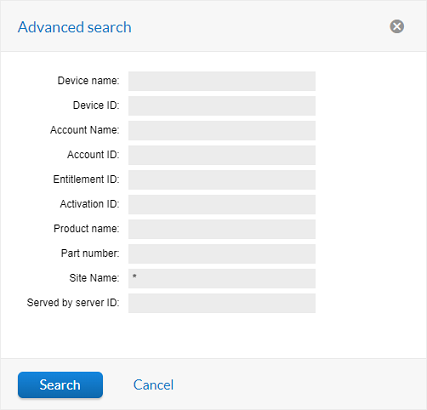
The Advanced Search allows searching for the same criteria as the Basic Search. The difference is the Advanced Search allows you to search for multiple criteria at the same time. Only those devices that meet all criteria are displayed.
When the Device List is filtered, a notice is applied at the top of the screen.
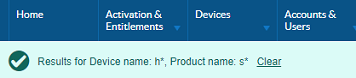
The notice includes a summary of the search filter(s) applied and a Clear link to remove the search filter.