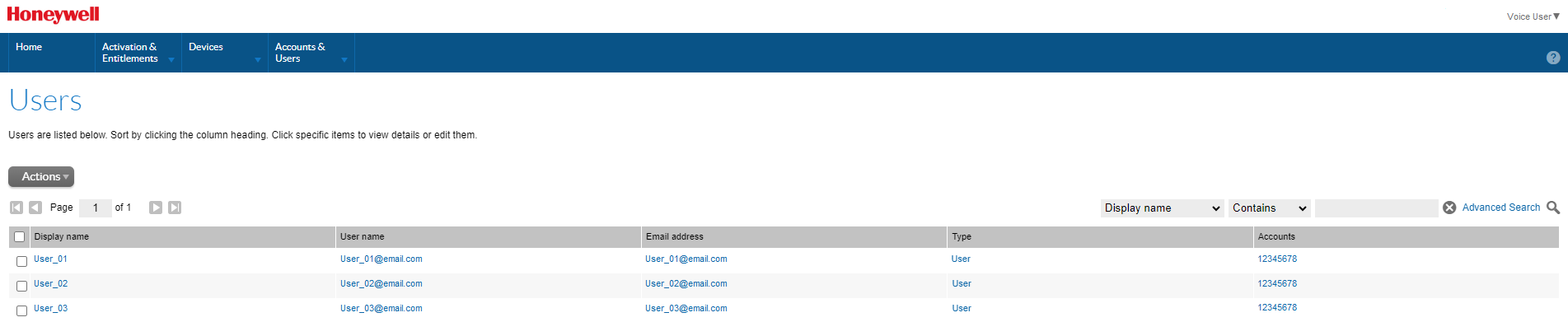Remove User Access
Partners using the Honeywell Software Licensing Portal are responsible for managing their users. Honeywell recommends deactivating accounts (removing user access) when an employee leaves the organization. This could be an employee of the partner, an employee of a company that bought directly from Honeywell, or an employee of an end customer that was granted access by the partner.
Removing Access from an End User's Account
If a partner has granted access to the Honeywell Software Licensing Portal by providing the Entitlement ID to an end user, the partner is responsible for removing this limited user account. Contact Voice Customer Service with the Entitlement ID used for the end user. Costumer service can view any accounts associated with that ID and remove access for the desired account(s).
Removing Access for a User from Your Company
If you are a general user, you can remove other users from your company (either a partner or a direct customer of Honeywell).
- Access the Honeywell Software Licensing Portal (HSLP) through this link https://honeywellsps-fno.flexnetoperations.com/flexnet/operationsportal/logon.do
-
Click on Accounts & Users.
-
Click on List Users. The existing users are displayed in the table.
-
Select the desired user.
-
The Edit User screen is displayed.
-
Change Status from Active to Inactive.
-
Click Save.
-
The user's access to the Honeywell Software Licensing Portal is disabled.