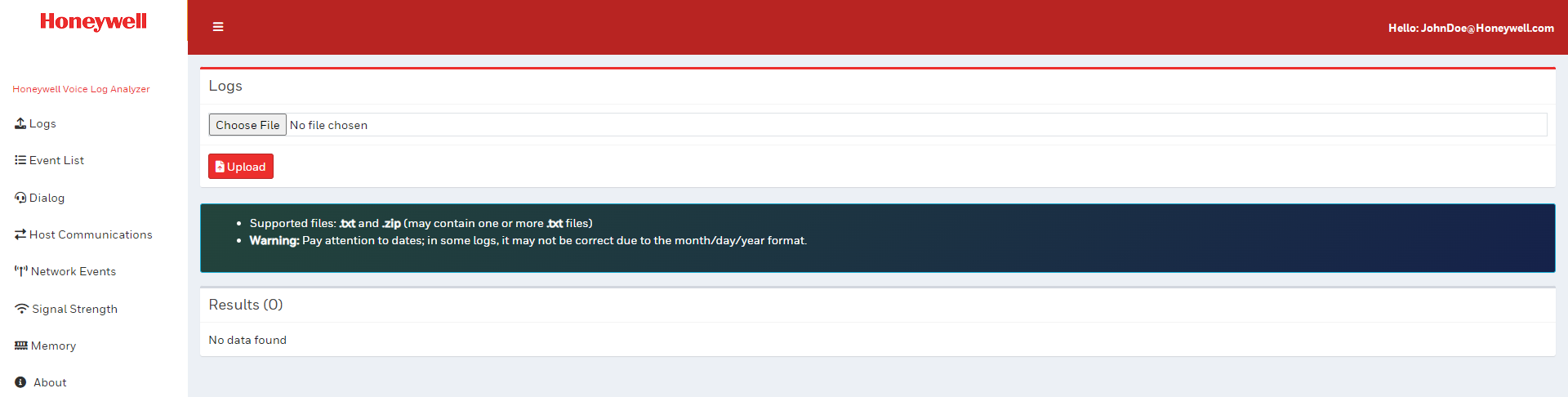Access Log Analyzer from VoiceConsole
-
Open VoiceConsole.
-
Access the Log Analyzer from within VoiceConsole by selecting Device Management > Device Logs > Log Analyzer.
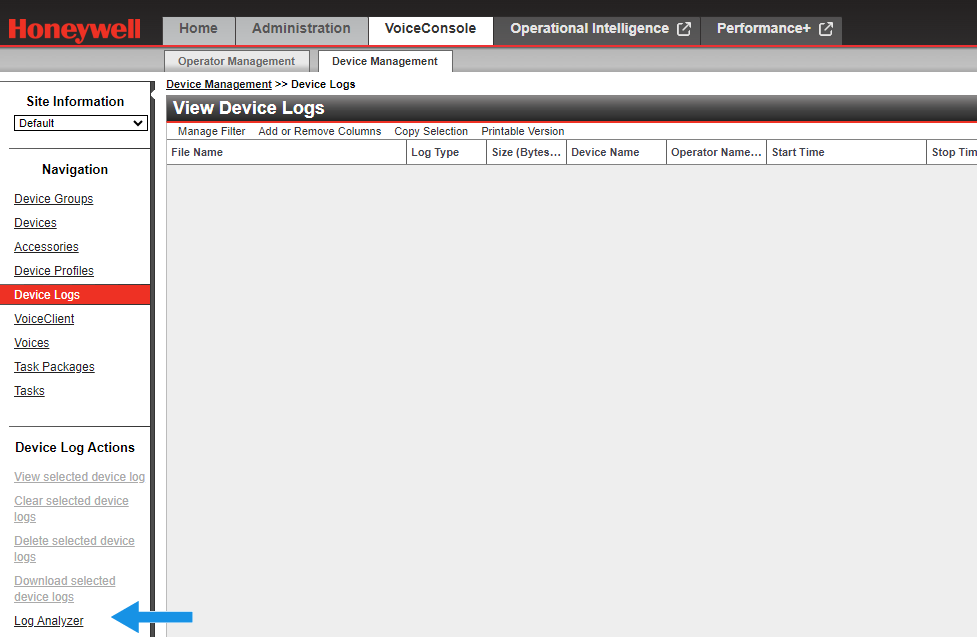
-
Login with your email address.
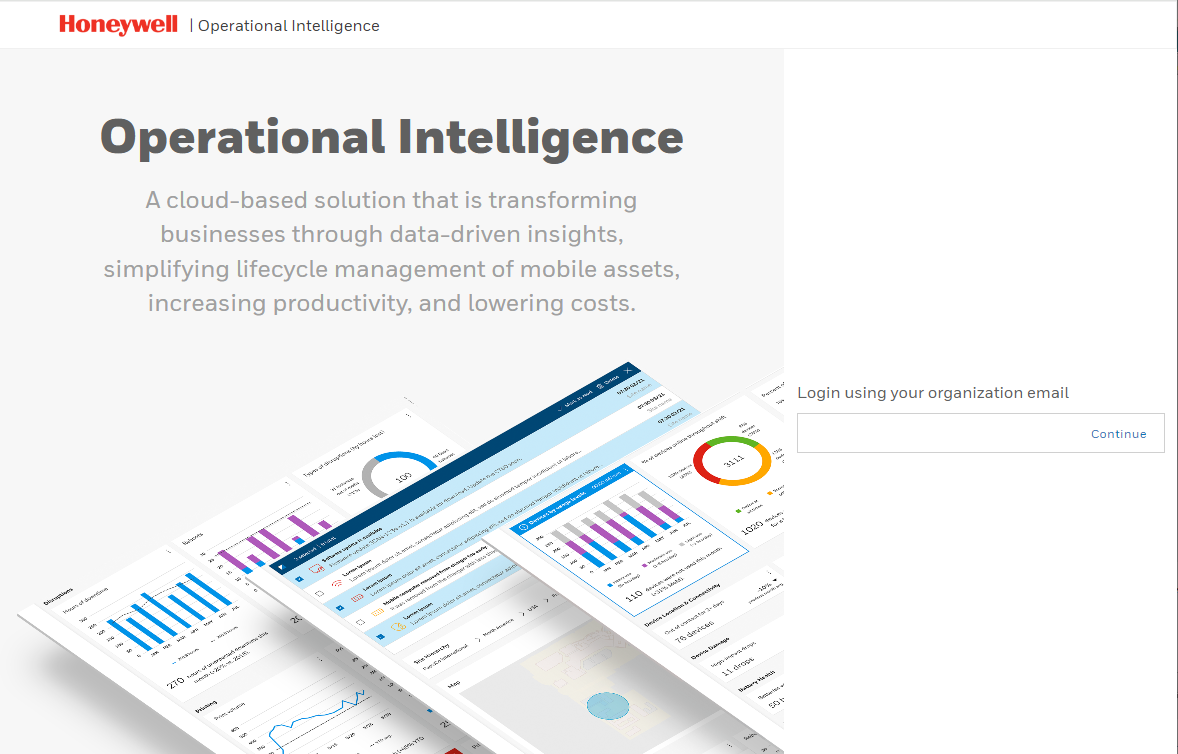
-
If you are an existing user, you are directed to the sign on page and then the Operation Intelligence home page. Otherwise you must register.
-
The following screen is displayed if you are not a registered user.
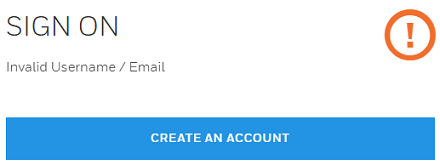
-
Click Create an Account.
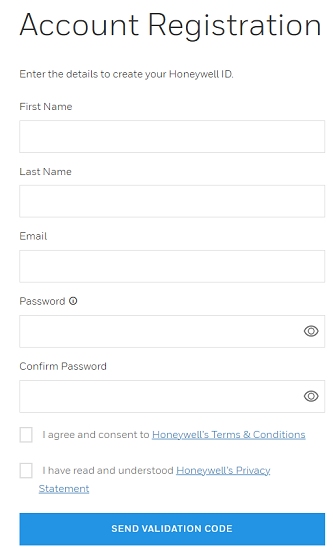
-
Click Send Validation Code.
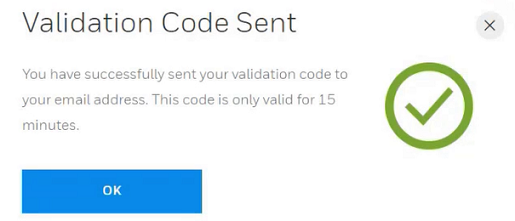
-
Click OK to dismiss. When the validation code email is received, enter it at the bottom of the screen.
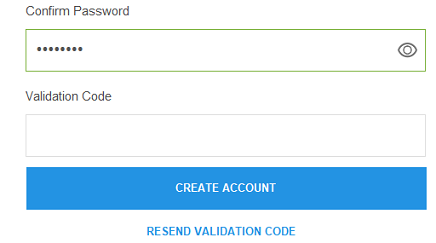
-
Click Create Account If the validation code is not received, use the link to resend the code or review the screen for additional help.
-
-
Return to the Operational Intelligence login page and login.
-
The Operational Intelligence landing page opens.
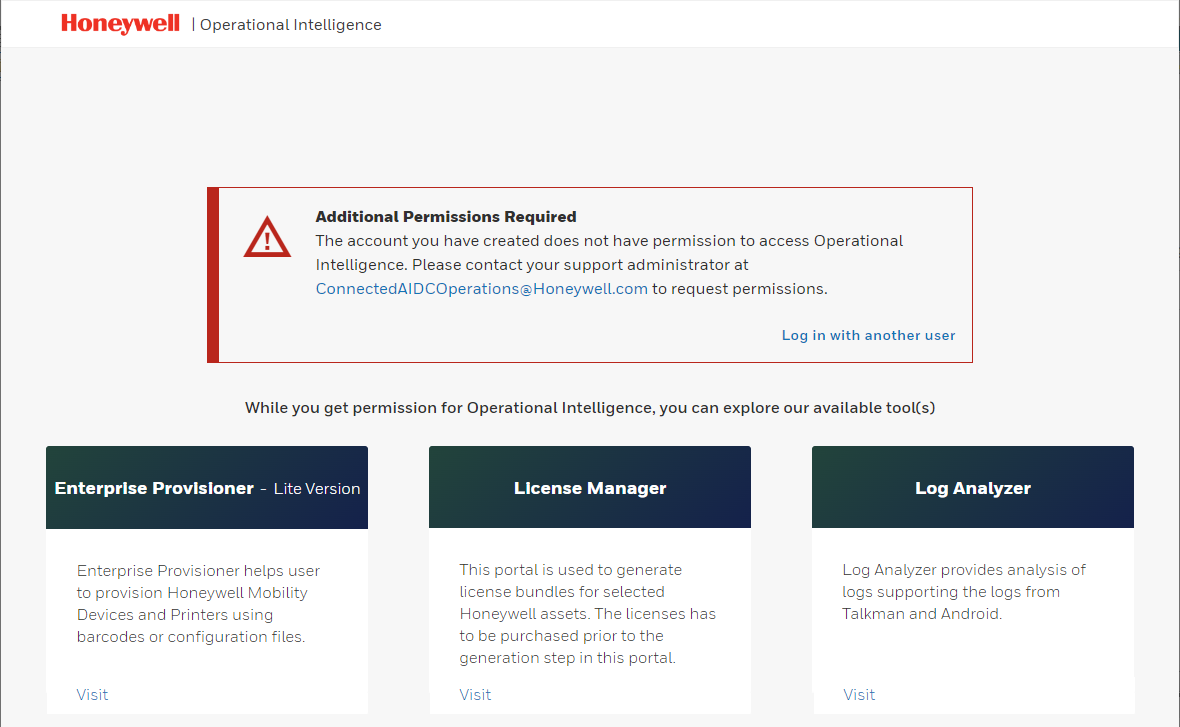
-
Click Visit under Log Analyzer.
-
If you have a valid license (and token) the Log Analyzer opens.
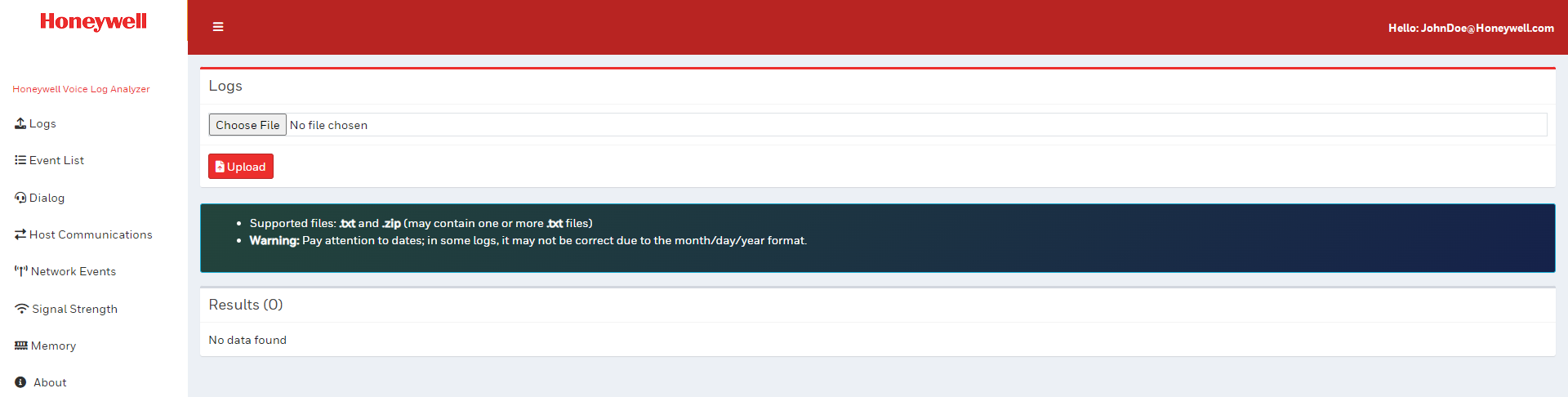
-
If not, the following screen is presented.
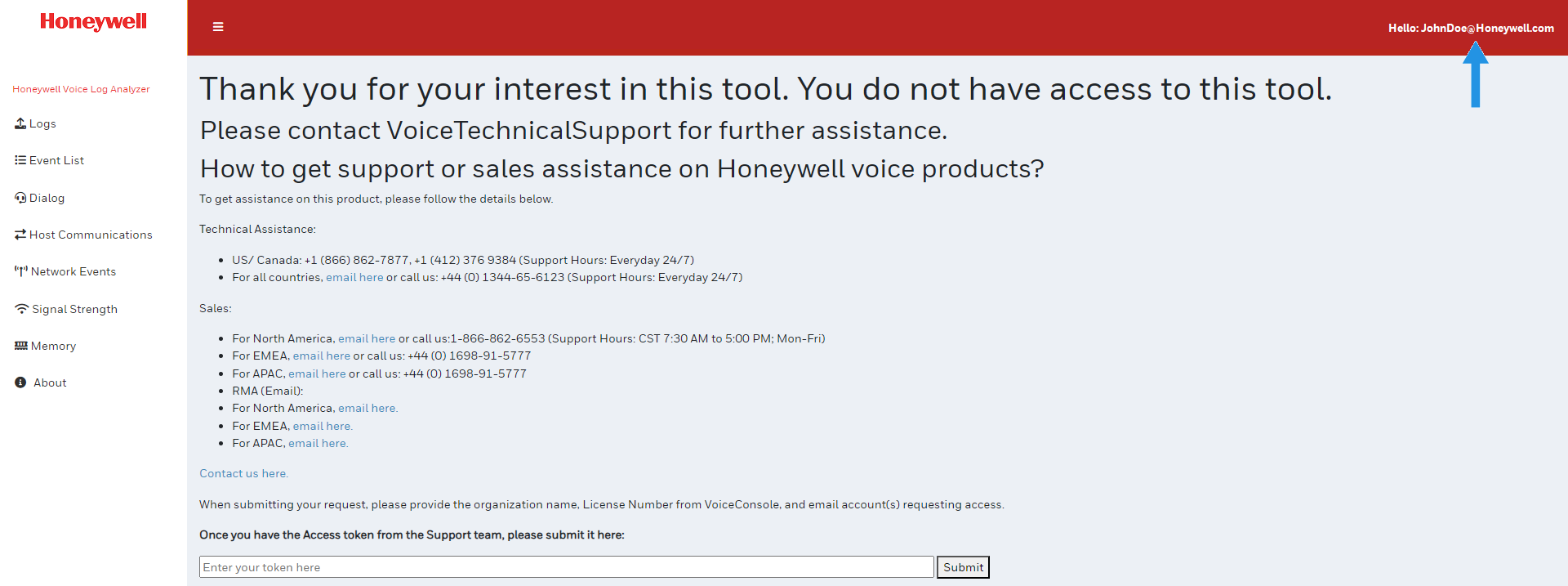
-
Click the Contact us here link. and provide the requested information displayed on the screen.
When providing the information to request the token, the email is case sensitive. The email must match the case used when registering with Operational Intelligence. You can view the email as shown in the screen above. If this user requests a token based on johndoe@honeywell.com the token issued does not allow access.
-
When the token is provided via email, copy the token and paste into the screen above.
-
Click Submit.
-
The Log Analyzer home page opens.