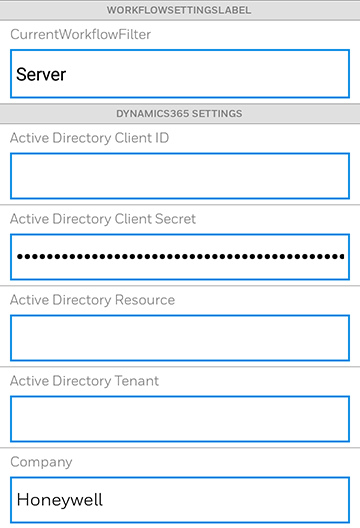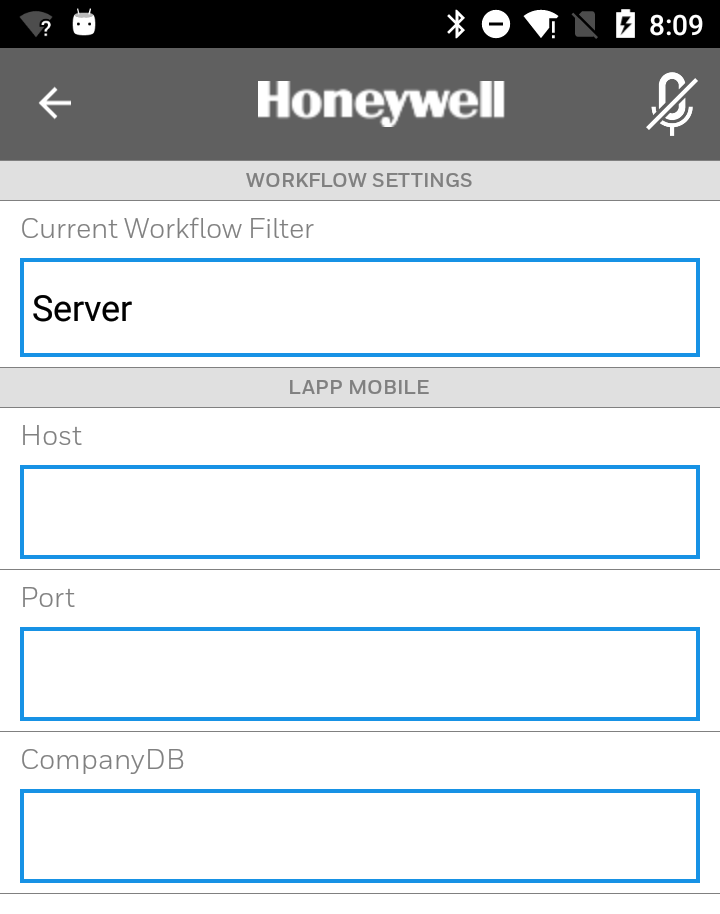Configure the Mobile Application
Several settings are specific to the Guided Work mobile application. These are accessible from Settings, which can be accessed in the three-line menu. From there, the following settings are available.
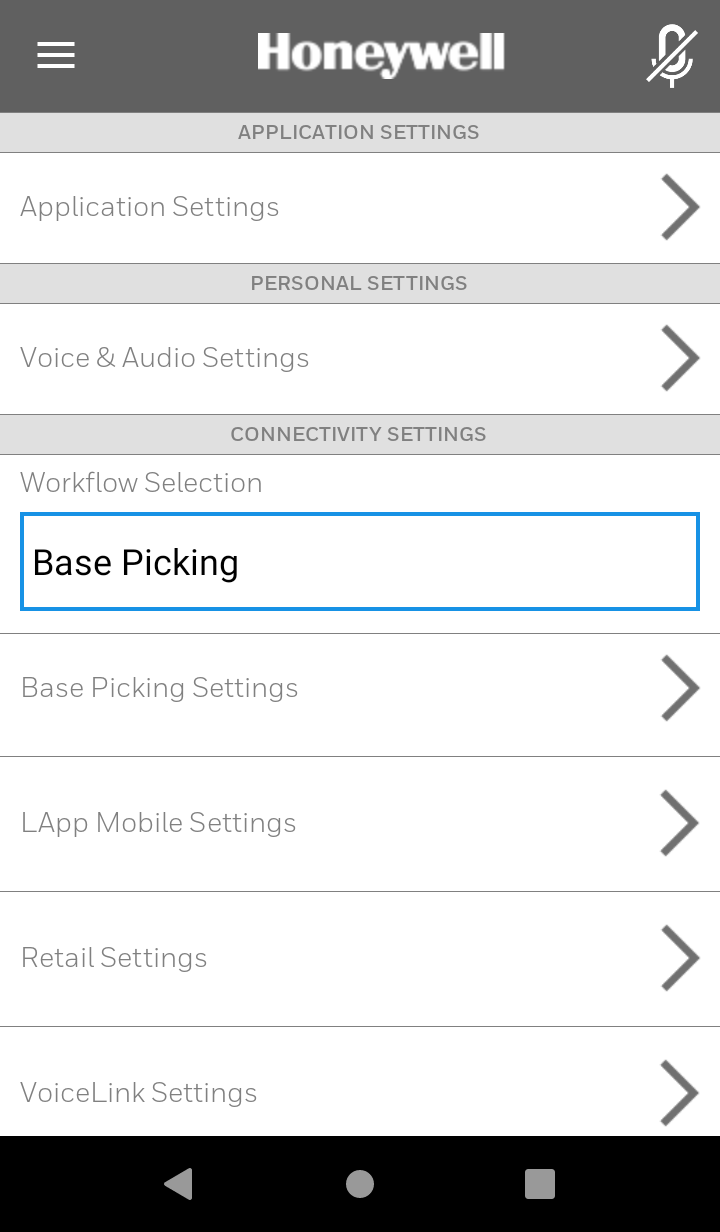
Select a License
To select a license:
- Select Application Settings.
- In the Current Application Scheme field, select the appropriate license type.
- Enterprise Voice (formerly labeled Microservices) - The device connects to Enterprise Voice for licensing.
- VoiceConsole on Prem (formerly labeled VoiceConsole) - The device connects to VoiceConsole 5.x for licensing.
- VoiceConsole Cloud - The device connects to VoiceConsole Cloud 6.1 or later for licensing.
This screen, along with the home screen, indicates the LICENSED STATUS. If the application is not licensed, most other settings cannot be accessed.
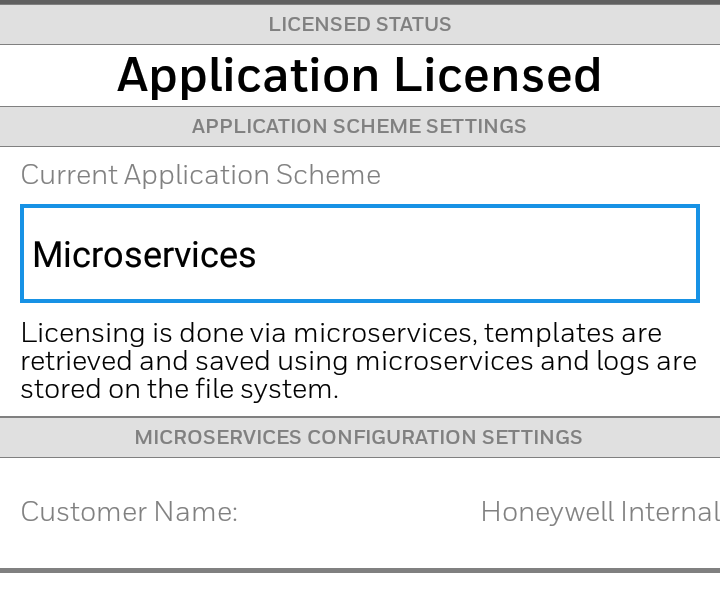
Enterprise Voice-Based Licensing
For Enterprise Voice-based licensing, load the configuration file to the application. Follow the instructions the desired integration.
If using Enterprise Voice-based licensing, Internet access is required for the Enterprise Voice system.
Change the Voice Speed
As they become more familiar with the application prompts, workers can become more efficient by speeding up the text-to-speech engine. To change the speed of the prompt voice:
- Select Voice & Audio Settings.
- Move the slider in the TEXT TO SPEECH SETTINGS to change the voice speed. Tap PLAY EXAMPLE to listen to a sample of the voice at that speed to determine if it is correct.
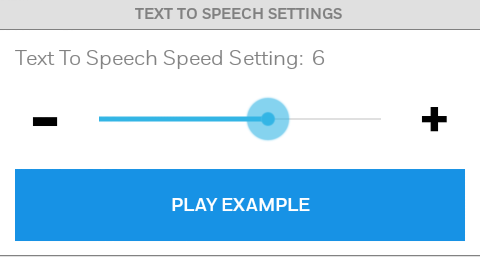
Speech Recognition Settings
If the worker wants to use only the screen and scanner to complete workflows:
- Select Voice & Audio Settings.
- Tap the Speech Recognition button to turn the setting to off. Refer to Pair Your Headset for details on how to pair a headset with your device.
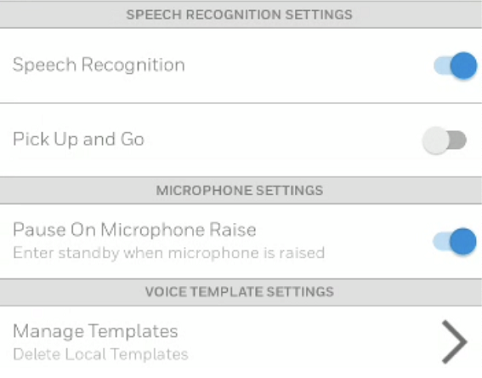
Scanner Symbology Settings
The default symbology settings are those described in the device user manual. If you want to change the default symbology settings, you can edit the scanner symbology settings from Settings > Scanner Settings. Note that this only changes the settings for the Guided Work mobile application. Other applications on the device may use the global settings or other settings.
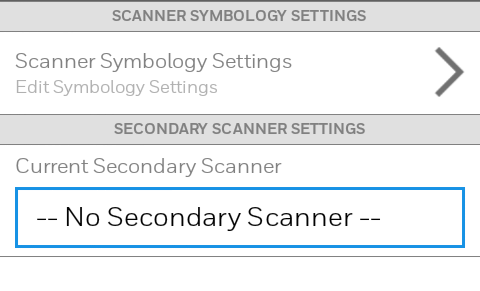
Secondary Scanner Settings
On an Android device, if you want to use a Bluetooth scanner in addition to or instead of the internal scanner, connect the device to the scanner using Bluetooth. You can select the new scanner from the Current Secondary Scanner field in Settings > Scanner Settings.
Specify the Demo Mode
You can select Embedded Demo or Server mode on the template server. This determines where the templates are stored and retrieved from. It also controls whether embedded-data-only workflows are available in the drop-down.
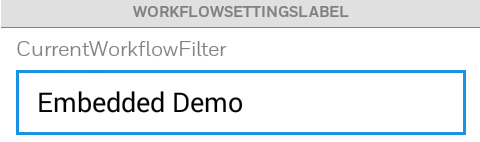
Server Configuration
If you select Server mode, you must also specify your server configuration settings as shown in the examples below. Populate each field with the required information for your specific configuration.