Setting up the Motorola RS507 for Scanner-Initiated Pairing
Honeywell supplies these barcodes for convenience but warns that they may not
reproduce with sufficient clarity for an accurate setup. Please refer to information
from the manufacturer.
- Scan the following barcode to restore factory defaults.
Restore Defaults
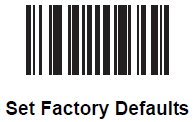
- Set the RS507 in SPP mode by following these steps.
- Perform clean boot of the RS507 (refer to RS507 documentation).
- Remove the battery from the RS507.
- Press and hold the Restore key.
- Install the battery into the RS507.
- Continue to hold the Restore key for about five seconds until a chirp is heard and the scan LEDs flash green.
- Scan the following SPP barcode.
Set SPP Mode
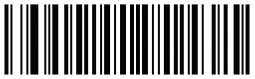
- Disable or enable Bluetooth authentication PIN by scanning the following barcodes. By default, Bluetooth authentication mode is enabled. The PIN is
12345.
Disable Authentication PIN
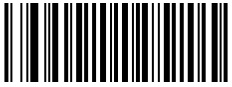 Enable Authentication PIN
Enable Authentication PIN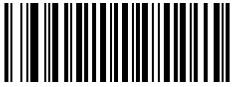
- Generate a barcode for pairing. Pairing barcode content: <Fnc 3>
B + Bluetooth address.
If the device to which the scanner connects has a Bluetooth address of 11:22:33:44:55:66, then the pairing barcodes:B112233445566

- Refer to RS507 documentation for additional configuration barcodes.