Honeywell 8690i Wearable RFID Mini Mobile Computer
Refer to the 8690i User Guide for additional information and configuration barcodes.
Talkman Device as Initiator
This method is supported on the A700, A700x, and A500.
Configure 8690i
- The 8690i must be set to Host Reconnect Mode (the 8690i will attempt to connect to the device host, and if disconnected the device will manage the reconnection).
- The 8690i must be configured to add termination characters (i.e., <CR><LF>).
- Restore factory defaults by scanning the Remove Custom Defaults and Activate Defaults barcodes.
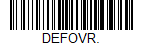
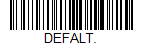
- Scan the Host Reconnect Mode barcode.
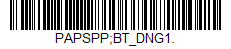
- Scan the barcode to add a carriage return and line feed as termination characters.
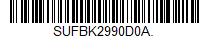
Additional information:
- The 8690i User Guide contains barcodes to set other combinations of termination characters. To add a different termination suffix, scan the SUFBK2 (Add Suffix) barcode, then scan the barcodes for the desired suffix.
Configure task and VoiceConsole
- Set the following advanced parameter in Task config
barcodeport = bt_scan - Turn on Bluetooth on the device.
- View the properties of the device and ensure Bluetooth is enabled. If it is not enabled, click Edit this device and set Bluetooth Enabled to "enabled".
- Select Pair this device with a peripheral.
- For Pairing type select "Bluetooth Scanner".
- For Connection Mode select "Device initiates connection with peripheral".
- In the Bluetooth Address field enter the Bluetooth MAC address of the 8690i. This 12-character ID is labeled "MAC ID" and is found on the side of the battery unit of the 8690i.
- For Security select "Enabled" or "Disabled" as desired.
- If security is enabled, enter "0000" for Security Key.
- Click Pair with peripheral to initiate pairing.
8690i as Initiator
This method is supported on the A700, A700x, and A500.
- The 8690i must be set to Scanner Reconnect Mode (the 8690i will continuously attempt to connect to the device host, and if disconnected the 8690i will manage the reconnection).
- Restore factory defaults by scanning the Remove Custom Defaults and Activate Defaults barcodes.
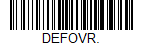
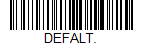
- Scan the Scanner Reconnect Mode barcode.
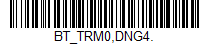 The barcode may be different from the one included in earlier versions of VoiceCatalyst 4.x Release Notes.
The barcode may be different from the one included in earlier versions of VoiceCatalyst 4.x Release Notes.- For an 8690i running firmware version EE000071BAC or later - this barcode is required.
- For an 8690i running earlier versions of the firmware - this barcode is recommended although the barcode provided in earlier versions of the release notes does work with these earlier firmware versions.
- Scan the barcode to add a carriage return and line feed as termination characters.
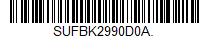
- For scan-based pairing, create a pairing barcode for each device. The barcode begins with {FNC3}LnkB followed by the 12-digit Bluetooth MAC address for the device:

Additional information:
- The 8690i User Guide contains barcodes to set other combinations of termination characters. To add a different termination suffix, scan the SUFBK2 (Add Suffix) barcode, then scan the barcodes for the desired suffix.
- Use the Bluetooth Disconnect barcode to unlink the 8690i from the device.
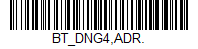
Configure task and VoiceConsole
- Set the following advanced parameter in Task config
barcodeport = bt_scan - Turn on Bluetooth on the device.
- View the properties of the device and ensure Bluetooth is enabled. If it is not enabled, click Edit this device and set Bluetooth Enabled to "enabled".
- Select Pair this device with a peripheral.
- For Pairing type select "Bluetooth Scanner".
- For Connection Mode select "Device listens for peripheral connection".
- Set Security to "Enabled" or "Disabled" as desired.
- Scan the LnkB barcode created above to initiate pairing.
- On the 8690i, observe the Bluetooth symbol in the user window status screen. The symbol will change from cross out or flashing to continuously lit when the 8690i is paired with the host device.
TouchConnect
This method is supported on the A700 and A700x.
During the NFC pairing process, the device is discoverable as a Bluetooth device.
- The 8690i must be set to Host Reconnect Mode (the device will attempt to connect to the device host, and if disconnected the device will manage the reconnection).
- The 8690i must be configured to add termination characters (i.e., <CR><LF>).
- The 8690i User Guide contains barcodes to set other combinations of termination characters.
The first three steps below only need configured once for each 8690i. If the 8690i is already configured, start with step 4.
- Restore factory defaults by scanning the Remove Custom Defaults and Activate Defaults barcodes.
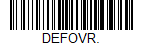
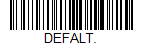
- Scan the Host Reconnect Mode barcode.
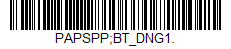
- Scan the barcode to add a carriage return and line feed as termination characters.
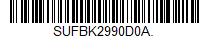
- Set the BluetoothScannerConnectionMenuEnable parameter to "1".
- Select the menu option Touch pair Bluetooth scanner by pressing the device- button three times.
- This menu option is not available if a scanner is already connected.
- The device NFC reader is activated.
- The device device state (ring) indicator blinks green.
- The operation can be canceled by pressing the Play/Pause button, connecting or disconnecting a headset, or placing the device in a charger.
- The device speaks "Please touch pair a scanner or press play/pause to cancel".
- Place the 8690i next to the device.
- The 8690i should be flush against the side of the device, centered on the A700x NFC target (indicated by the
 icon). The 8690i should be pointed toward the bottom of the device (this is the end of the device which is inserted into a charger).
icon). The 8690i should be pointed toward the bottom of the device (this is the end of the device which is inserted into a charger). - Ensure the 8690i is awake by pressing the Scan button. A buzz sound will be heard when the 8690i is not connected.
- The 8690i should be flush against the side of the device, centered on the A700x NFC target (indicated by the
- When the tag is read, the device speaks "Scanner detected, please wait".
- The device ring LED is spinning yellow.
- The device buttons are disabled while pairing.
- The 8690i will beep to indicated it is connected.
- The device ring LED will start blinking green.
- The NFC reader will shut off.
- The device will speak "Scanner paired" and then "Goodnight".
Unpairing the 8690i
Use this process to disconnect an 8690i that was TouchConnect paired with a device.
VoiceConsole will still report that the device and 8690i are paired even after following the procedure below. This is a known issue.
- Verify the 8690i is connected and that the BluetoothScannerConnectionMenuEnable parameter is set to "1".
- Select the menu option Unpair Bluetooth scanner by pressing the device - button three times.
- This menu option is only available if a scanner is connected.
- The device speaks "Unpairing Bluetooth scanner".
- The device ring LED begins spinning yellow.
- The device buttons are disabled while unpairing the scanner.
- The device will speak "Scanner unpaired" and then "Goodnight".