Honeywell Granit 1911i Scanner
Refer to the Xenon/Granit User Guide available at automation.honeywell.com for additional information and configuration barcodes.
The process below connects the peripheral using the Default profile. To use the Master profile, set the following:
[HKEY_LOCAL_MACHINE\Software\xxx\NetworkD\RadioSettings]
TerminalRoleSRX=master
TerminalRoleOther=master
Talkman Device as Initiator
This method is supported on the A700, A700x, and A500.
Configure Granit 1911i Scanner
- The Granit 1911i scanner must be set to Host Reconnect Mode (the Granit 1911i will attempt to connect to the device host, and if disconnected the device will manage the reconnection).
- The Granit 1911i must be configured to add termination characters (i.e., <CR><LF>).
- Restore factory defaults by scanning the Remove Custom Defaults and Activate Defaults barcodes.
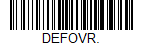
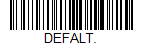
- Scan the Host Reconnect Mode barcode.
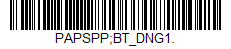
- Scan the barcode to add a carriage return and line feed as termination characters.
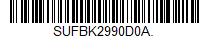
Additional information:
- The Xenon/Granit User Guide contains barcodes to set other combinations of termination characters. To add a different termination suffix, scan the SUFBK2 (Add Suffix) barcode, then scan the barcodes for the desired suffix.
Configure task and VoiceConsole
- Set the following advanced parameter in Task config
barcodeport = bt_scan - Turn on Bluetooth on the device.
- View the properties of the device and ensure Bluetooth is enabled. If it is not enabled, click Edit this device and set Bluetooth Enabled to "enabled".
- Select Pair this device with a peripheral.
- For Pairing type select "Bluetooth Scanner".
- For Connection Mode select "Device initiates connection with peripheral".
- In the Bluetooth Address field enter the Bluetooth MAC address of the scanner. This 12-character ID is labeled "MAC ID" and is found on the side of the battery unit of the scanner.
- For Security select "Enabled" or "Disabled" as desired.
- If security is enabled, enter "0000" for Security Key.
- Click Pair with peripheral to initiate pairing.
Scanner as Initiator
This method is supported on the A700, A700x, and A500.
- The Granit 1911i scanner must be set to Scanner Reconnect Mode (the scanner will continuously attempt to connect to the device, and if disconnected the scanner will manage the reconnection).
- Restore factory defaults by scanning the Remove Custom Defaults and Activate Defaults barcodes.
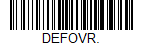
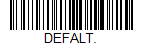
- Scan the Scanner Reconnect Mode barcode.
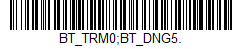
- Scan the barcode to add a carriage return and line feed as termination characters.
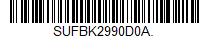
- For scan-based pairing, create a pairing barcode for each Talkman device. The barcode begins with {FNC3}LnkB followed by the 12-digit Bluetooth MAC address for the Talkman device:

Additional information:
- The Xenon/Granit User Guide contains barcodes to set other combinations of termination characters. To add a different termination suffix, scan the SUFBK2 (Add Suffix) barcode, then scan the barcodes for the desired suffix.
- Use the Bluetooth Disconnect barcode to unlink the scanner from the Talkman device.
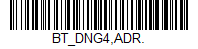
Configure task and VoiceConsole
- Set the following advanced parameter in Task config
barcodeport = bt_scan - Turn on Bluetooth on the Talkman device.
- View the properties of the Talkman device and ensure Bluetooth is enabled. If it is not enabled, click Edit this device and set Bluetooth Enabled to "enabled".
- Select Pair this device with a peripheral.
- For Pairing type select "Bluetooth Scanner".
- For Connection Mode select "Device listens for peripheral connection".
- Set Security to "Enabled" or "Disabled" as desired.
- Scan the LnkB barcode created above to initiate pairing.
- The 8670 scanner indicates a successful connection with the following indicators:
- The LED on the scanner flashes green and a beep is sounded.
- The LED on the Bluetooth module is solid blue.