Honeywell 8680i Wearable Mini Mobile Computer
Refer to the 8680i product page at automation.honeywell.com for additional information including a User Guide containing configuration barcodes. Registration may be required to access product documentation.
- Talkman Device as Initiator: The Talkman device is the initiator (or may also be referred to as the host). The Talkman device initiates the connection to the scanner and, if disconnected, the Talkman device manages the reconnection. The scanner is the acceptor. This may also be referred to as VoiceConsole pairing.
- Scanner as Initiator: The scanner is the initiator. The scanner continuously attempts to connect to the Talkman device and, if disconnected, the scanner manages the reconnection. The Talkman device is the acceptor.
Talkman Device as Initiator, 8680i as Acceptor
This method is supported on the A700, A700x, or A500.
This method is also referred to as VoiceConsole pairing.
Configure 8680i
- The 8680i must be set to Host Reconnect Mode (the 8680i attempts to connect to the device host, and if disconnected the A700, A700x, or A500 device manages the reconnection).
- The 8680i must be configured to add termination characters (i.e., <CR><LF>).
- Restore factory defaults by scanning the Remove Custom Defaults and Activate Defaults barcodes.
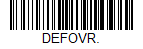
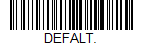
- Scan the Host Reconnect Mode barcode.
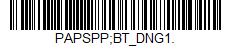
- Scan the barcode to add a carriage return and line feed as termination characters.
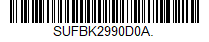
Additional information:
- The 8680i User Guide contains barcodes to set other combinations of termination characters. To add a different termination suffix, scan the SUFBK2 (Add Suffix) barcode, then scan the barcodes for the desired suffix.
Configure task and VoiceConsole
- Set the following advanced parameter in Task config
barcodeport = bt_scan - Turn on Bluetooth on the A700, A700x, or A500 device.
- View the properties of the device and ensure Bluetooth is enabled. If it is not enabled, click Edit this device and set Bluetooth Enabled to "enabled".
- Select Pair this device with a peripheral.
- For Pairing type select "Bluetooth Scanner".
- For Connection Mode select "Device initiates connection with peripheral".
- In the Bluetooth Address field enter the Bluetooth MAC address of the 8680i. This 12-character ID is labeled "MAC ID" and is found on the side of the battery unit of the 8680i.
If the MAC address is not present or is unreadable, one way to find the MAC address is to connect the scanner to a device with a display and scan the BT_LDA (Device Address) barcode from the 8680i User Guide to display the MAC address of the 8680i on the connected device. The user guide can be found on the 8680i product page at automation.honeywell.com. Registration may be required to access product documentation.
- For Security select "Enabled" or "Disabled" as desired.
- If security is enabled, enter "0000" for Security Key.
- Click Pair with peripheral to initiate pairing.
8680i as Initiator, Talkman Device as Acceptor
This method is supported on the A700, A700x, or A500.
- The 8680i must be set to Scanner Reconnect Mode (the 8680i continuously attempts to connect to the device host, and if disconnected the 8680i manages the reconnection).
- Restore factory defaults by scanning the Remove Custom Defaults and Activate Defaults barcodes.
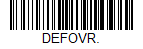
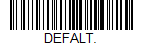
- Scan the Scanner Reconnect Mode barcode.
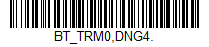 The barcode may be different from the one included in earlier versions of VoiceCatalyst 4.x Release Notes.
The barcode may be different from the one included in earlier versions of VoiceCatalyst 4.x Release Notes.- For an 8680i running firmware version EE000071BAC or later - this barcode is required.
- For an 8680i running earlier versions of the firmware - this barcode is recommended although the barcode provided in earlier versions of the release notes does work with these earlier firmware versions.
- Scan the barcode to add a carriage return and line feed as termination characters.
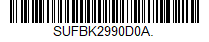
- For scan-based pairing, create a pairing barcode for each device. The barcode begins with {FNC3}LnkB followed by the 12-digit Bluetooth MAC address for the device:

Additional information:
- The 8680i User Guide contains barcodes to set other combinations of termination characters. To add a different termination suffix, scan the SUFBK2 (Add Suffix) barcode, then scan the barcodes for the desired suffix.
- Use the Bluetooth Disconnect barcode to unlink the 8680i from the device.
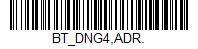
Configure task and VoiceConsole
- Set the following advanced parameter in Task config
barcodeport = bt_scan - Turn on Bluetooth on the A700, A700x, or A500 device.
- View the properties of the device and ensure Bluetooth is enabled. If it is not enabled, click Edit this device and set Bluetooth Enabled to "enabled".
- Select Pair this device with a peripheral.
- For Pairing type select "Bluetooth Scanner".
- For Connection Mode select "Device listens for peripheral connection".
- Set Security to "Enabled" or "Disabled" as desired.
- Scan the LnkB barcode created above to initiate pairing.
- On the 8680i, observe the Bluetooth symbol in the user window status screen.
- The Bluetooth icon shows an X when disconnected.
- The Bluetooth icon flashes while attempting to connect.
- The Bluetooth icon is solid when connected.
TouchConnect
TouchConnect (tap and pair) is supported on the A700x.
During the NFC pairing process, the device is discoverable as a Bluetooth device. The Talkman device is the initiator during TouchConnect and the 8680i is the acceptor.
- The 8680i must be set to Host Reconnect Mode (the 8680i attempts to connect to the device host, and if disconnected the A700x device manages the reconnection).
- The 8680i must be configured to add termination characters (i.e., <CR><LF>).
- The 8680i User Guide contains barcodes to set other combinations of termination characters.
The first three steps below only need configured once for each 8680i. If the 8680i is already configured, start with step 4.
- Restore factory defaults by scanning the Remove Custom Defaults and Activate Defaults barcodes.
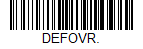
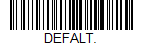
- Scan the Host Reconnect Mode barcode.
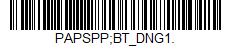
- Scan the barcode to add a carriage return and line feed as termination characters.
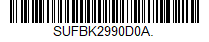
- Set the BluetoothScannerConnectionMenuEnable parameter to "1".
- Select the menu option Touch pair Bluetooth scanner by pressing the A700x - button three times.
- This menu option is not available if a scanner is already connected.
- The A700x NFC reader is activated.
- The A700x device state (ring) indicator blinks green.
- The operation can be canceled by pressing the Play/Pause button, connecting or disconnecting a headset, or placing the A700x in a charger.
- The A700x speaks "Please touch pair a scanner or press play/pause to cancel".
- Place the 8680i next to the A700x .
- Scanner: The correct location is the topof the 8680i as indicated by the arrow below.
- A700x: The correct location is indicated by the
 icon.
icon. - Place the 8680i flush against the side of the A700x, centered on the A700x NFC target (indicated by the
 icon). Ensure the 8680i is awake by pressing the Scan button. A buzz sound is heard when the 8680i is not connected.
icon). Ensure the 8680i is awake by pressing the Scan button. A buzz sound is heard when the 8680i is not connected.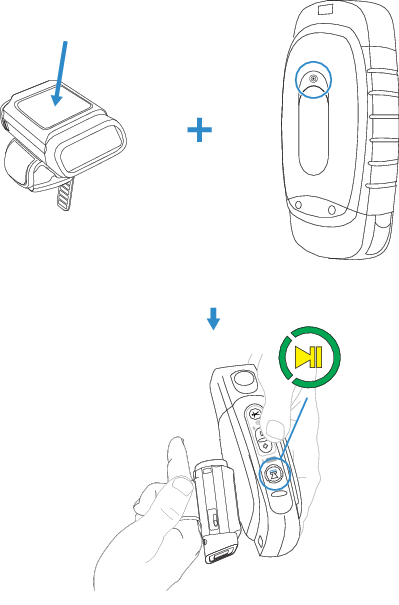
- When the tag is read, the A700x speaks "Scanner detected, please wait".
- The A700x ring LED begins spinning yellow.
- The device buttons are disabled while pairing.
- The 8680i beeps to indicated it is connected.
- The A700x ring LED starts blinking green.
- The NFC reader shuts off.
- The A700x speaks "Scanner paired" and then "Goodnight".
Unpairing the 8680 i
Use this process to disconnect an 8680i that was TouchConnect paired with an A700x.
VoiceConsole may still report that the device and 8680i are paired even after following the procedure below. This is a known issue.
- Verify the 8680i is connected and that the BluetoothScannerConnectionMenuEnable parameter is set to "1".
- Select the menu option Unpair Bluetooth scanner by pressing the A700x - button three times.
- This menu option is only available if a scanner is connected.
- The A700x speaks "Unpairing Bluetooth scanner".
- The A700x ring LED begins spinning yellow.
- The A700x buttons are disabled while unpairing the scanner.
- The A700x device speaks "Scanner unpaired" and then "Goodnight".
During the NFC pairing process, the device is discoverable as a Bluetooth device. The Talkman device is the initiator during TouchConnect and the 8680i is the acceptor.
- The 8680i must be set to Host Reconnect Mode (the device attempts to connect to the device host, and if disconnected the A700x device manages the reconnection).
- The 8680i must be configured to add termination characters (i.e., <CR><LF>).
- The 8680i User Guide contains barcodes to set other combinations of termination characters.
The first three steps below only need configured once for each 8680i. If the 8680i is already configured, start with step 4.
- Restore factory defaults by scanning the Remove Custom Defaults and Activate Defaults barcodes.
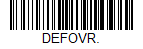
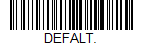
- Scan the Host Reconnect Mode barcode.
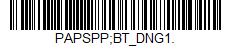
- Scan the barcode to add a carriage return and line feed as termination characters.
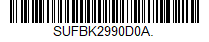
- Set the BluetoothScannerConnectionMenuEnable parameter to "1".
- Select the menu option Touch pair Bluetooth scanner by pressing the A700x - button three times.
- This menu option is not available if a scanner is already connected.
- The A700x NFC reader is activated.
- The A700x device state (ring) indicator blinks green.
- The operation can be canceled by pressing the Play/Pause button, connecting or disconnecting a headset, or placing the A700x in a charger.
- The A700x speaks "Please touch pair a scanner or press play/pause to cancel".
- Place the 8680i next to the A700x .
- The 8680i should be flush against the side of the device, centered on the A700x NFC target (indicated by the
 icon). Ensure the 8680i is awake by pressing the Scan button. A buzz sound is heard when the 8680i is not connected.
icon). Ensure the 8680i is awake by pressing the Scan button. A buzz sound is heard when the 8680i is not connected.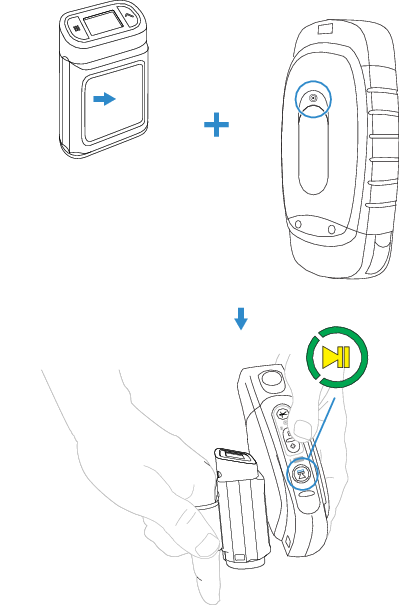
- The 8680i should be flush against the side of the device, centered on the A700x NFC target (indicated by the
- When the tag is read, the A700x speaks "Scanner detected, please wait".
- The A700x ring LED is spinning yellow.
- The device buttons are disabled while pairing.
- The 8680i beeps to indicated it is connected.
- The A700x ring LED starts blinking green.
- The NFC reader shuts off.
- The A700x speaks "Scanner paired" and then "Goodnight".
Unpairing the 8680i
Use this process to disconnect an 8680i that was TouchConnect paired with an A700x.
VoiceConsole may still report that the device and 8680i are paired even after following the procedure below. This is a known issue.
- Verify the 8680i is connected and that the BluetoothScannerConnectionMenuEnable parameter is set to "1".
- Select the menu option Unpair Bluetooth scanner by pressing the A700x - button three times.
- This menu option is only available if a scanner is connected.
- The A700x speaks "Unpairing Bluetooth scanner".
- The A700x ring LED begins spinning yellow.
- The A700x buttons are disabled while unpairing the scanner.
- The A700x device speaks "Scanner unpaired" and then "Goodnight".