Honeywell 8675i Wearable Scanner
Refer to the 8675i product page at automation.honeywell.com for additional information including a User Guide containing configuration barcodes. Registration may be required to access product documentation.
- Talkman Device as Initiator: The Talkman device is the initiator (or may also be referred to as the host). The Talkman device initiates the connection to the scanner and, if disconnected, the Talkman device manages the reconnection. The scanner is the acceptor. This may also be referred to as VoiceConsole pairing.
- Scanner as Initiator: The scanner is the initiator. The scanner continuously attempts to connect to the Talkman device and, if disconnected, the scanner manages the reconnection. The Talkman device is the acceptor.
The process below connects the peripheral using the Default profile. To use the Master profile, set the following:
[HKEY_LOCAL_MACHINE\Software\Vocollect\NetworkD\RadioSettings]
TerminalRoleSRX=master
TerminalRoleOther=masterTalkman Device as Initiator, 8675i as Acceptor
This method is supported on the A700x.
Configure 8675i
- The 8675i must be set to Host Reconnect Mode (the scanner attempts to connect to the device host, and if disconnected the A700x device manages the reconnection).
- The 8675i must be configured to add termination characters (i.e., <CR><LF>).
- Restore factory defaults by scanning the Remove Custom Defaults and Activate Defaults barcodes.
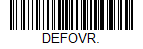
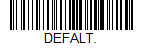
- Scan the Host Reconnect Mode barcode.
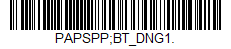
- Scan the barcode to add a carriage return and line feed as termination characters.
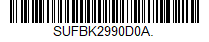
Additional information:
- The 8675i User Guide contains barcodes to set other combinations of termination characters. To add a different termination suffix, scan the SUFBK2 (Add Suffix) barcode, then scan the barcodes for the desired suffix.
Configure Task and VoiceConsole
- Set the following advanced parameter in the task package:
barcodeport = bt_scan - Turn on Bluetooth on the A700x device.
- View the properties of the device and ensure Bluetooth is enabled. If it is not enabled, click Edit this device
and set Bluetooth Enabled to "enabled". - Select Pair this device with a peripheral.
- For Pairing type select "Bluetooth Scanner".
- For Connection Mode select "Device initiates connection with peripheral".
- In the Bluetooth Address field enter the Bluetooth MAC address of the 8675i. This 12-character ID is labeled "MAC ID" and is found on the side of the battery unit of the 8675i.
If the MAC address is not present or is unreadable, one way to find the MAC address is to connect the scanner to a device with a display and scan the BT_LDA (Device Address) barcode from the 8675i User Guide to display the MAC address of the 8675i on the connected device. The user guide can be found on the 8675i product page at automation.honeywell.com. Registration may be required to access product documentation.
- For Security select "Enabled" or "Disabled" as desired.
- If security is enabled, enter "1234" for Security Key. The 8675i User Guide contains barcodes to set a custom PIN.
- Click Pair with peripheral to initiate pairing.
Additional information:
- The 8675i User Guide contains barcodes to set a custom PIN. To change the PIN, scan the BT_PIN (Bluetooth PIN) barcode, then scan the barcodes for the 1-16 character PIN.
8675i as Initiator, Talkman Device as Acceptor
This method is supported on the A700x.
- The 8675i must be set to Scanner Reconnect Mode (the 8675i continuously attempts to connect to the device host, and if disconnected the 8675i manages the reconnection).
- Restore factory defaults by scanning the Remove Custom Defaults and Activate Defaults barcodes.
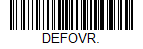
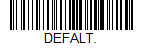
- Scan the Scanner Reconnect Mode barcode.
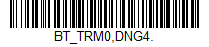
- Scan the barcode to add a carriage return and line feed as termination characters.
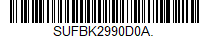
- For scan-based pairing, create a pairing barcode for each A700x device. The barcode begins with {FNC3}LnkB followed by the 12-digit Bluetooth MAC address for the device:

Additional information:
- The 8675i User Guide contains barcodes to set other combinations of termination characters. To add a different termination suffix, scan the SUFBK2 (Add Suffix) barcode, then scan the barcodes for the desired suffix.
- Use the Bluetooth Disconnect barcode to unlink the 8675i from the device.
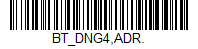
Configure Task and VoiceConsole
- Set the following advanced parameter in the task package:
barcodeport = bt_scan - Turn on Bluetooth on the A700x device.
- View the properties of the device and ensure Bluetooth is enabled. If it is not enabled, click Edit this device and set Bluetooth Enabled to "enabled".
- Select Pair this device with a peripheral.
- For Pairing type select "Bluetooth Scanner".
- For Connection Mode select "Device listens for peripheral connection".
- For Security select "Enabled" or "Disabled" as desired.
- Scan the LnkB barcode created above to initiate pairing.
- On the 8675i, observe the Bluetooth LED on the scanner.
- The LED blinks blue while the scanner is pairing.
- The LED is solid blue for 3 seconds when connected.
TouchConnect
This method is supported on the A700x.
Update 8675i Firmware
The firmware on the 8675i must be upgraded to use TouchConnect pairing. This process must be performed once for each scanner.
- Install the following on your PC:
- EZConfig (to update the firmware on the scanner), download from Software > Barcode Scanners > Tools and Utilities using the link below
- You must have an account to download software. Create an account if you don't already have one.
- If you have not previously installed the Honeywell Download Manager, you must download and install it before downloading EZConfig.
- Download the firmware for the 8675i. It is located on the same site under Software > Barcode Scanners > Wireless Barcode Scanner > 8675i SR_FR Rugged Compact Wearable Scanner > Current Firmware. Select the SR or FR folder as appropriate for the type of scanner.
- Connect the scanner to the PC with EZConfig installed.
- Launch EZConfig and select Connected Device. Highlight the 8675i and click Update Firmware.
- Browse to the location where the firmware file was downloaded and click Update Device.
- Online help for EZConfig can be accessed by clicking the Help link at the top of the EZConfig home screen.
- Scan the following barcode to ensure the NFC reader is updated and reset.
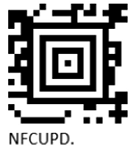
Pair 8675i Scanner
The 8675i firmware must be updated before using TouchConnect to pair with the A700x. If the 8675i does not pair with the A700x, refer to the Update 8675i Firmware section above.
TouchConnect (tap and pair) is supported on the A700x.
During the NFC pairing process, the device is discoverable as a Bluetooth device. The Talkman device is the initiator during TouchConnect and the 8675i is the acceptor.
- The 8675i must be set to Host Reconnect Mode (the 8675i attempts to connect to the device host, and if disconnected the A700x device manages the reconnection).
- The 8675i must be configured to add termination characters (i.e., <CR><LF>).
- The 8675i User Guide contains barcodes to set other combinations of termination characters.
The first three steps below only need configured once for each 8675i. If the 8675i is already configured, start with step 4.
- Restore factory defaults by scanning the Remove Custom Defaults and Activate Defaults barcodes.
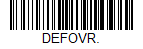
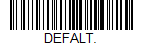
- Scan the Host Reconnect Mode barcode.
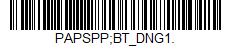
- Scan the barcode to add a carriage return and line feed as termination characters.
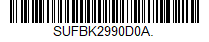
- Set the BluetoothScannerConnectionMenuEnable parameter to "1".
- Select the menu option Touch pair Bluetooth scanner by pressing the A700x - button three times.
- This menu option is not available if a scanner is already connected.
- The A700x NFC reader is activated.
- The A700x device state (ring) indicator blinks green.
- The operation can be canceled by pressing the Play/Pause button, connecting or disconnecting a headset, or placing the A700x in a charger.
- The A700x speaks "Please touch pair a scanner or press play/pause to cancel".
- Place the 8675i next to the A700x .
- Scanner: The correct location is the topof the 8675i as indicated by the arrow below.
- A700x: The correct location is indicated by the
 icon.
icon. - Place the 8675i flush against the side of the A700x, centered on the A700x NFC target (indicated by the
 icon). Ensure the 8675i is awake by pressing the Scan button. A buzz sound is heard when the 8675i is not connected.
icon). Ensure the 8675i is awake by pressing the Scan button. A buzz sound is heard when the 8675i is not connected.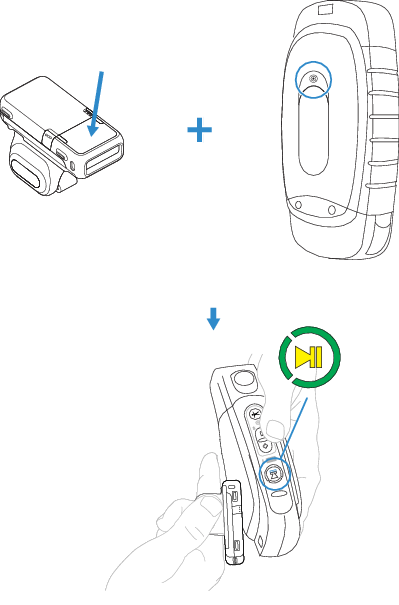
- When the tag is read, the A700x speaks "Scanner detected, please wait".
- The A700x ring LED begins spinning yellow.
- The device buttons are disabled while pairing.
- The 8675i beeps to indicated it is connected.
- The A700x ring LED starts blinking green.
- The NFC reader shuts off.
- The A700x speaks "Scanner paired" and then "Goodnight".
Unpairing the 8675 i
Use this process to disconnect an 8675i that was TouchConnect paired with an A700x.
VoiceConsole may still report that the device and 8675i are paired even after following the procedure below. This is a known issue.
- Verify the 8675i is connected and that the BluetoothScannerConnectionMenuEnable parameter is set to "1".
- Select the menu option Unpair Bluetooth scanner by pressing the A700x - button three times.
- This menu option is only available if a scanner is connected.
- The A700x speaks "Unpairing Bluetooth scanner".
- The A700x ring LED begins spinning yellow.
- The A700x buttons are disabled while unpairing the scanner.
- The A700x device speaks "Scanner unpaired" and then "Goodnight".