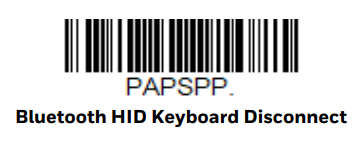Honeywell Granit 1911i Scanner
The Granit 1911i Scanner is obsolete. The information below is provided as a courtesy to end users.
Refer to the Xenon/Granit User Guide for additional information and configuration barcodes.
The process below connects the peripheral using the Default profile. To use the Master profile, set the following:
[HKEY_LOCAL_MACHINE\Software\Vocollect\NetworkD\RadioSettings]
TerminalRoleSRX=master
TerminalRoleOther=masterThe Master profile process does not apply to A500 or A700 devices.
When pairing a Granit 1991i series scanner with a Talkman device, it is recommended to set the scanner as the initiator as detailed below.
- Scanner as Initiator: The scanner is the initiator. The scanner continuously attempts to connect to the Talkman device and, if disconnected, the scanner manages the reconnection. The Talkman device is the acceptor.
Scanner as Initiator, Talkman Device as Acceptor
This method is supported on the A700, A700x, and A500.
- The Granit 1911i scanner must be set to Scanner Reconnect Mode (the scanner continuously attempts to connect to the A700, A700x, or A500 device, and if disconnected the scanner manages the reconnection).
- Restore factory defaults by scanning the Remove Custom Defaults and Activate Defaults barcodes.
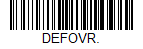
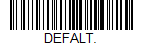
- Scan the Scanner Reconnect Mode barcode.
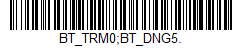
- Scan the barcode to add a carriage return and line feed as termination characters.
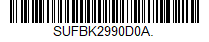
- For scan-based pairing, create a pairing barcode for each A700, A700x, or A500 device. The barcode begins with {FNC3}LnkB followed by the 12-digit Bluetooth MAC address for the Talkman device:

Additional information:
- The Xenon/Granit User Guide contains barcodes to set other combinations of termination characters. To add a different termination suffix, scan the SUFBK2 (Add Suffix) barcode, then scan the barcodes for the desired suffix.
- Use the Bluetooth Disconnect barcode to unlink the scanner from the A700, A700x, or A500 device.
Configure Task and VoiceConsole
- Set the following advanced parameter in Task config barcodeport = bt_scan
- Turn on Bluetooth on the A700, A700x, or A500 device.
- View the properties of the device and ensure Bluetooth is enabled. If it is not enabled, click Edit this device and set Bluetooth Enabled to "enabled".
- Select Pair this device with a peripheral.
- For Pairing type select "Bluetooth Scanner".
- For Connection Mode select "Device listens for peripheral connection".
- Set Security to "Enabled" or "Disabled" as desired.
- Scan the LnkB barcode created above to initiate pairing.
- The 1911i scanner indicates a successful connection with the following indicators:
- The LED on the scanner flashes green and a beep is sounded.